Before installing any app on an iOS device for testing, the app has to be code signed for development use (also called developer signed). 以下の説明は、iOS 7以降が実装されているデバイスへインストールするコード署名アプリのためのものです。
The signing process outlined below can be used whether you're signing your own app to install on the device or you're testing with the iOS Gateway Springboard.
署名の要件
In order to sign an application, you need the components listed below:
- .ipaファイル:このファイルは署名するアプリのiOSアプリケーションアーカイブです。
- Development certificate: This is a code signing certificate for development use that is issued through the Apple Developer portal website or Xcode. For instructions on creating a signing certificate, see Getting Your Development Signing Certificate.
- App ID: This identifier is associated with the app you want to sign and is required for creating the development provisioning profile that is created in the Apple Developer portal website. For instructions on creating an App ID, see Creating an iOS App ID.
- Development provisioning profile: This profile allows the signed app to run with Xcode for development use that is created through the Apple Developer portal website or Xcode. For instructions on creating a provisioning profile, see Getting a Development Provisioning Profile.
In addition, to install the app after you have signed it, you need a developer-enabled iOS device that is listed in your Apple developer portal.
After you have all of the required components, go to Apps > Sign Helper App in iOS Gateway to sign the app.
Signing Apps with the Signing Utility in iOS Gateway
To install an app on the developer-enabled iOS device running iOS 9 or iOS 10 for use with iOS Gateway, you need to code sign the app. デバイスに自分のアプリをインストールするのに署名する必要がある場合、アプリ用に.ipaファイルが必要です。
See Using iOS Gateway with iOS 7 and iOS 8 for instructions for signing apps for iOS 7 and iOS 8 devices.
To sign an app for use with iOS Gateway, follow the instructions below:
- In iOS Gateway, go to Apps > Sign App to open the Sign App panel:
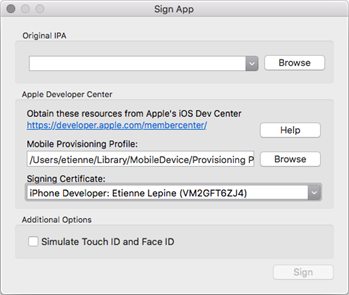
- Original IPA(オリジナルIPA)フィールドで署名するアプリケーションの.ipaファイルへのパスを指定します。You can drag-and-drop your application file into the field, or use the file browser to locate your file.Note: To sign eggOnLauncher.ipa or eggOnAgent.ipa, select them from the drop-down list.
- Mobile Provisioning Profile(モバイルプロビジョニングプロファイル)フィールドのDevelopment provisioning profile(開発プロビジョニングプロファイル)へのパスを指定します。You can drag-and-drop the application file into the field, or use the file browser to locate the file.
- Use the drop-down list to select the appropriate Signing Certificate to be used for signing this app.
- Sign(署名)をクリックします。指定した.ipaファイルのコピーは-resignedが名前に追加されて、オリジナルの.ipaファイルのある同じ場所に保存されます。