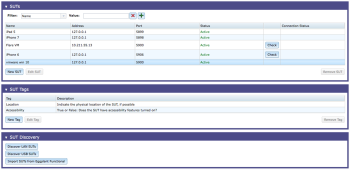Working with SUTs in Eggplant Manager
Eggplant Manager integrates with Eggplant Automation Cloud, Eggplant's SUT reservation system. If you are licensed for Eggplant Automation Cloud as well as Eggplant Manager, your SUTs administration page displays additional information. However, the tasks you can perform on the SUTs page are the same. You can use SUTs created in Eggplant Manager with Eggplant Automation Cloud, which includes adding them to SUT Groups defined in Eggplant Automation Cloud. For information about these groups, see Working with Eggplant Automation Cloud Groups. For information about using Eggplant Automation Cloud with other testing tools, such as Selenium or Appium, see Using Eggplant Automation Cloud with Other Testing Tools.
For information about adding SUTs, see Adding SUTs in Eggplant Manager. General information you need to know for working with SUTs and the SUTs page is provided here:
The SUTs Page
The SUTs page is found at Admin > SUTs.
The SUTs page contains the following sections:
SUTs: This section of the page shows a list of the SUTs currently available within Eggplant Manager. Above the list, you'll find controls that let you filter the list, and below the list are buttons that let you add, edit, or remove SUTs. Some SUT types include the Check button, which lets you check whether the SUT is currently available for connections. Complete information about adding and editing SUTs can be found in Adding SUTs in Eggplant Manager.
SUT Tags: This section of the page lists the SUT tags created within Eggplant Manager. SUT tags are custom fields you create to include additional information about your SUTs. The SUT tags you create become fields on the New SUT and Edit SUT panels. See Creating SUT Tags for more information.
SUT Discovery: This section of the page includes buttons you can use to tell the Eggplant Manager server to detect SUTs it can reach so that you can easily add them as new SUTs. For mobile devices, the SUTs must be connected to the Eggplant Manager computer via USB. For other types of SUTs, Eggplant Manager can detect any environment reachable via a LAN. See Using SUT Discovery to Add SUTs for information about using this feature.
The Check Button
The Check button is available for all VNC and RDP SUTs. This button is intended to help you determine if Eggplant Manager can make a connection to the SUT with the current configuration (i.e., the IP address/hostname and port number are accessible).
Click the button to get a current status for the SUT, which displays in the Connection Status column. If the connection cannot be made and a Failed status is returned, a pop-up message provides additional information that might help troubleshoot the connection problem.
For RDP SUTs, you will mostly likely receive a Warning status, which indicates that the IP address/hostname and port can be reached, but Eggplant Manager is not able to verify the RDP credentials.
Types of SUTs
You can select from several types of SUTs to use with Eggplant Manager:
- VNC: A VNC SUT is an environment, either physical or virtual machine (VM), that you connect to via an explicit VNC connection.
- RDP: An RDP SUT is an environment, either physical or VM, that you connect to via an explicit RDP connection.
- TCP: A TCP SUT selection lets you use different functional test automation tools, such as Selenium, Appium, and other tools integrating with Eggplant Functional that require a TCP connection. TCP SUTs let Eggplant Automation Cloud manage access for 3rd party testing solutions that use TCP connections. After a reservation to a 3rd-party tool is active (connected using TCP), you can run scripts from that 3rd party tool using the reservation IP address and port.
- Rule: With rule-based SUTs, you set matching criteria, or rules, when you add the SUT. Eggplant Manager selects an available SUT from your list that meets the requirements at test runtime. For example, you could add a rule-based SUT that requires a SUT with a specific operating system. When you start a test with that rule-based SUT, Eggplant Manager picks the specific "fixed" SUT from the available SUTs that meet the criteria.
- Mobile SUT: Use the Mobile SUT type to connect to Android or iOS devices. You need to install the appropriate support application, Android Gateway or iOS Gateway, to connect to mobile devices with Eggplant Manager. You can download these products from the Eggplant Mobile Gateways Downloads page.
- VirtualBox Virtual Machine: This SUT type allows Eggplant manager to start and stop Oracle VM VirtualBox VMs for use at test runtime. The VMs can run Windows, Mac, or Linux operating systems, and you can set the connection type as either VNC or RDP.
- VMware Virtual Machine: This SUT type allows Eggplant manager to start and stop VMware VMs for use at test runtime. The VMs can run Windows or Mac OS operating systems, and you can set the connection type as either VNC or RDP.
You select the type of SUT you want in the Type field on the New SUT dialog box when you add the SUT. See Adding SUTs in Eggplant Manager for the details you need to include for each type of SUT.
Filtering the SUTs List
The top of the SUTs section contains a Filter field you can use to customize the SUTs that are displayed in the list. The Filter drop-down list contains SUT attributes, such as name and manufacturer. Enter the criteria you want to filter on in the Value field. If you add SUT tags (custom fields), those fields are also available in filter list.
To add more than one filter criteria, click the green plus button to the right of the Value field. To remove a filter, click the red x.

SUT Priority
You can specify the SUT you want to use for a test in several places. You can specify a SUT at the test level, at the schedule level, or you can specify a SUT for each script so that a single test uses multiple SUTs. If you specify the SUT in more than one place, Eggplant Manager determines which one to use based on priority at test runtime. See SUT Priority for Eggplant Manager Tests for an explanation of how Eggplant Manager determines which SUT to use.