Troubleshooting Connection Issues
If you're having trouble connecting to a system under test (SUT) in Eggplant Functional, there are several ways to troubleshoot the problem. The Connection Doctor is a built in utility, available from the Connection List, that checks your connections and identifies common connection errors.
You can also look at the Common Connection Issues Reference Chart below for more information. Many connection issues have solutions that are easy to implement.
Using the Connection Doctor
The Connection Doctor can help pinpoint the cause of failed connection attempts. To start the Connection Doctor, right-click the SUT that won't connect in the Connection List, then select Connection Doctor. You can also select the connection in the list, then go to Connection > Connection Doctor on the main menu.
_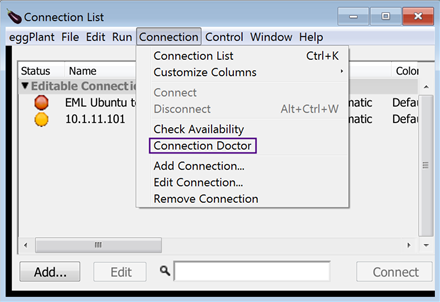 _Select the Connection Doctor from the Eggplant Functional Connection menu
_Select the Connection Doctor from the Eggplant Functional Connection menu
The Connection Doctor runs a series of checks to verify whether the SUT is available for connection with the given connection information:
- Check Internet Connection: This check verifies whether the Eggplant Functional machine has an Internet connection.
- Check Host Reachable: This check verifies that the SUT can be accessed by using the IP address or hostname specified. If this check fails, the following three checks are skipped.
- Check RDP Connection: This check attempts to determine if a Remote Desktop Protocol (RDP) connection can be made to the SUT.
- Check VNC Connection: This check attempts to determine if a Virtual Network Computing (VNC) connection can be made to the SUT.
- Check Authentication: This check attempts to verify the authentication credentials provided in the Connection List. This step is performed only if an RDP or VNC connection is determined to be possible. If both of those checks fail, this check is skipped.
Any errors found during these checks are displayed in the Details field of the Connection Doctor window.
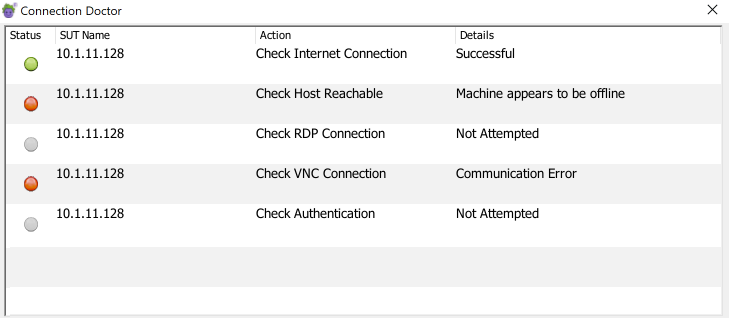 The Connection Doctor window shows the results of its connection tests
The Connection Doctor window shows the results of its connection tests
If the Authentication check succeeds, Eggplant Functional makes the connection just as if you had clicked the Connect button or used the Connection > Connect menu option. When the connection is live, the Viewer window opens and comes forward.
Common Connection Issues
The following chart lists some connection problems and their solutions.
| Connection error | Possible Cause | Solution |
|---|---|---|
| FAILED: No such host | Eggplant Functional does not recognize the network name you are using. | In the Mac OS X Finder, choose Go > Connect to server to see if your computer can find that name. Try using the SUT’s IP address instead. |
| FAILED: Temporarily unable to connect: Operation timed out | Eggplant Functional cannot see the IP address. | Open the Network Utility and try to ping the IP address. If you can’t ping the IP address, then you could be using the wrong IP address. Make sure that the SUT’s firewall is allowing VNC connections. |
| FAILED: Temporarily unable to connect: Connection refused | The IP connection to the SUT has been established, but Eggplant Functionalcannot connect to the VNC server on the SUT. | The IP connection to the SUT has been established, but eEggplant Functional cannot connect to the VNC server on the SUT. |
| FAILED: Remote Login Failed - Password Rejected | The password in the Connection List is incorrect, or the password in the VNC server was typed incorrectly. | Re-enter the password in the Connection List. Try retyping the password in the VNC server on the SUT. |
| Viewer window updates are very slow in Live Mode. | This is probably a network issue. | Discuss the issue with your system administrator. (As a test, create a direct connection between Eggplant Functional and the SUT to see if this improves performance.) |