The Sessions Tab
Use the Sessions tab in Eggplant Functional (EPF) to manage script creation and image capture sessions. Click Sessions in the bottom left corner of the Suite window to open the tab.
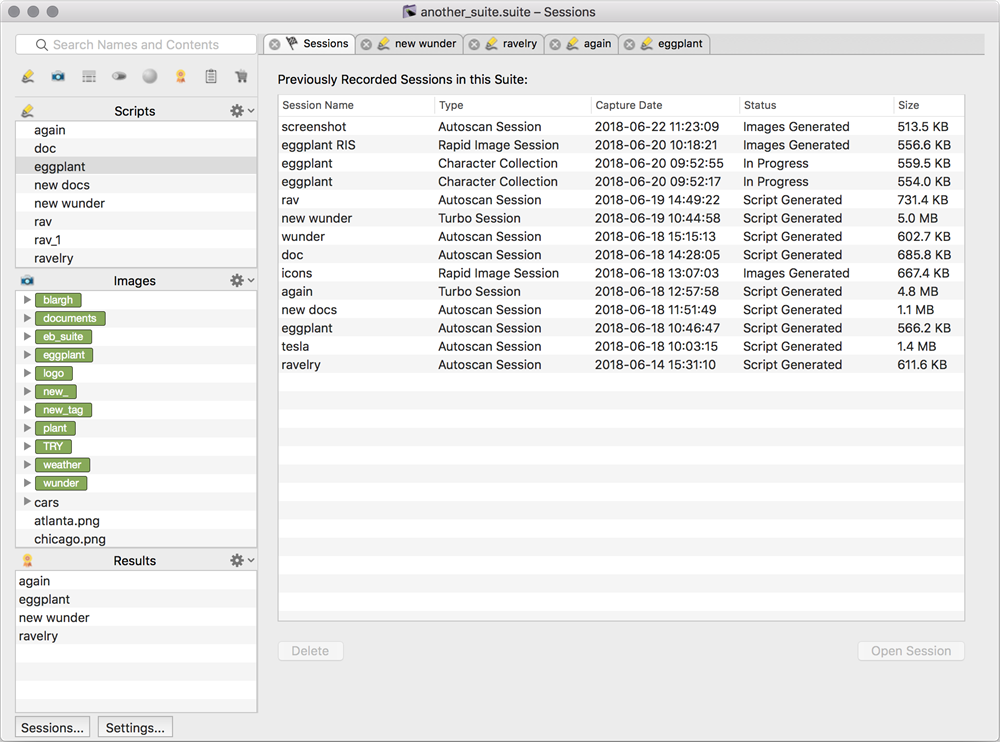
Create New Sessions
To create a new session, connect to a system under test (SUT), start a session by either clicking the Start Session button in the Viewer window or by going to Control > Start Session in the main menu, then follow the instructions from the appropriate page:
- Turbo Capture: Captures images as well as mouse and keyboard actions performed against a SUT to quickly create scripts.
- Rapid Image Capture: Captures images from the SUT screen without capturing mouse or keyboard actions.
- Autoscan: Highlights areas of the SUT screen that you might want to capture as images. Quickly generates images and Autosnippets.
- Character Collection: Captures images of characters to use to match SUT text that's written in a custom font or that has an unusual background.
Edit Existing Sessions
To edit an existing session, select the session from the list and click Open Session.
Delete Sessions
To remove a session or sessions from the list, select the session or sessions, then click Delete.
Turbo Capture sessions can take up a lot of space on your machine because full-resolution screen shots are captured at each stage of execution. After a script has been generated from a session, it is advisable to delete the session from the sessions list.
You can tell whether or not a script has been generated from a session by looking at the Status column in the table on this tab. Three statuses are possible:
- New: The session has been recorded, but no editing has been completed yet.
- In Progress: Some editing has taken place, but no script has been generated from this session.
- Script Generated: The session has been edited and a script has been generated from this session.