設定タブ
スイートウィンドウの設定タブには、現在のEggplant Functionalスイートに関する一般的な情報が含まれています。スイートウィンドウの左下にあるSettingsボタンをクリックして設定タブにアクセスできます。
設定タブには、情報を提供し、スイートのデフォルトを設定するためのセクションが含まれています。これらのセクションは以下で説明します。
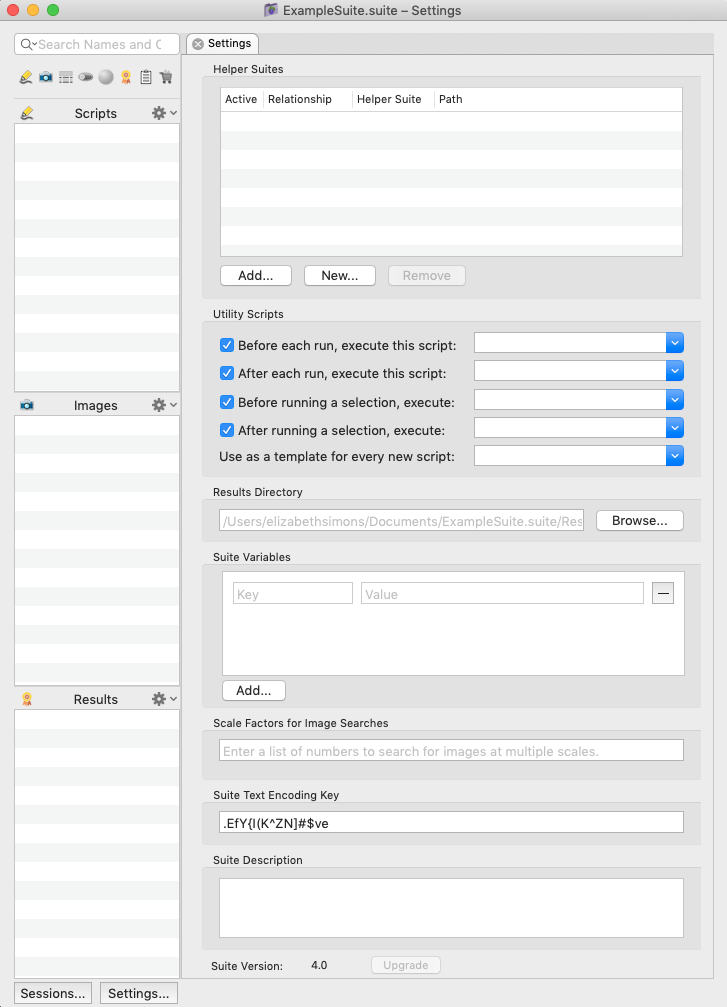 設定タブが開いているスイートウィンドウ
設定タブが開いているスイートウィンドウ
ヘルパースイートペイン
設定タブ上のヘルパースイートセクションには、スクリプト、画像、およびヘルパーが現在のスイートで利用可能なスイートのリストが含まれています。そのような添付されたスイートはhelper suitesとして知られています。ヘルパースイートは、他のいくつかのスイートで使用するスクリプトと画像が含まれているコアスイートとして便利です。
テーブルには、各ヘルパースイートについて次の情報が�表示されます:
- Relationship: ヘルパースイートが現在のスイートにどのように関連しているかを示します。この列は、現在のスイートがヘルパースイートからリソースにアクセスできる場合はIncludes、別のスイートが現在のスイートにヘルパースイートとしてアクセスする場合はIncluded byを表示します。
- Helper Suite: 添付されたヘルパースイートの名前を表示します。
- **Path:**ヘルパースイートのファイルパスを示します。赤いテキストは、もはや有効でないファイルパスを示します。
リスト内のヘルパースイートをダブルクリックすると、そのスイートが開く(または前面に表示される)。
ヘルパースイートの追加、作成、または削除
スイートにヘルパーを追加するには、Addボタンをクリックし、追加するスイートを選択するためにブラウズします。
新しいヘルパースイートを作成するには、Newボタンをクリックします。開く新しいテストスイートウィンドウで、新しいスイートの名前を付け、保存する場所を決定します。
ヘルパースイートを削除するには、それを選択し、Removeボタンをクリックします。ヘルパースイートを削除すると、現在のスイート内のスクリプトはそのヘルパースイートのスクリプト、画像、および他のヘルパースイートにはもうアクセスできません。
ヘルパースイートの相対パスの使用
ヘルパースイートのパスをホームディレクトリまたはデフォルトのスイートディレクトリに相対的にすることができます。ヘルパースイートのパスを編集するには、ヘルパースイートペインでヘルパースイートを選択し、パス内をクリックします。
チルダ(~/)で始まるパスはホームディレクトリに相対的です。ドット(./)で始まるパスはデフォルトのスイートディレクトリに相対的です。
相対パスと <Suite_Root> Token
23.1.0から、Eggplantはヘルパースイートに相対パスを指定するための代替方法を提供しました:<Suite_Root>トークン。 <Suite_Root>トークンは、メインスイートが存在するフォルダを示します。例えば、ヘルパースイートのパスを<Suite_Root>/a_helper_suite.suiteと入力すると、それはメインスイートと同じレベルでスイートを探します。また、次のようにパスを入力することもできます:<Suite_Root>/../../folder1/folder2/other_suite.suite。これにより、ヘルパースイートは2レベル上で見つけられ、その後サブディレクトリの"folder1"および"folder2"を通じて下に行きます。
上記で説明したデフォルトスイートディレクトリに対する相対的なパスの機能は依然として機能します。もし単にthis_suite.suiteのようなパスを入力すれば、EPFはデフォルトスイートディレクトリの下の一番最初のレベルでそのスイートを探します。
ファイル ナビゲータを使用して (Settings タブの Add... ヘルパー ボタンから、または EPF File > New Helper Suite... メニューを使用) を使用して新しいヘルパー スイートを追加すると、EPF はデフォルトで相対パスを使用しようとします。要約すると、リリース 23.1.0 以降、EPF はヘルパー スイート パスを次のように指定します。
- ヘルパースイートがメインスイートと同じレベルまたはそれ以下である場合、Eggplant Studioはメインスイートに対する相対パスを使用します。
- それがデフォルトスイートディレクトリに存在する場合、Eggplant Studioは単純な相対パスを使用します。
- これらのどちらも当てはまらない場合、Eggplant Studioは絶対パスを使用します。
ヘルパーの使用についての詳細は、ヘルパーを参照してください。
ユーティリティスクリプト
ユーティリティスクリプトセクションでは、プリランとポストランスクリプトを宣言することができます。また、新しいスクリプトのテンプレートとして機能する現在のスイートからスクリプトを選択することもできます。
プリ�ランとポストランスクリプトの設定
プリランスクリプトを設定すると、このスクリプトは現在のスイート内のすべてのスクリプトランの前に実行されます。ポストランスクリプトは、すべてのスクリプトランの結果として実行されます。
プリランとポストランスクリプトは、設定タブのユーティリティスクリプトセクションで選択します。スイート内のすべてのスクリプトがプリランとポストランの両方のドロップダウンリストから選択できます。現在のスイートからのスクリプトのみがこれらの機能を果たすことができることに注意してください。
プリランスクリプトとポストランスクリプトの隣にはチェックボックスがあります。これらのスクリプトをスイートに定義しているが、プリランまたはポストランスクリプトなしでスクリプトを実行したい場合は、その実行のチェックボックスをクリアできます。
選択範囲のユーティリティスクリプト
スクリプトの全体ではなく、スクリプトの一部分だけを実行するときに、プリランとポストランスクリプトを適用する別のオプションがあります。選択範囲の選択肢は、スクリプトコードの一部を選択し、Run Selectionオプションを使用するときに実行されます。
選択範囲を実行するときには、選択範囲のユーティリティスクリプトだけ�が使用されることに注意してください。全体のスクリプト実行に設定されたユーティリティスクリプトは、コードの選択範囲を実行するときには適用されません。
プリランとポストランスクリプトの使用
プリランスクリプトは以下の3つのパラメーターで呼び出されます:
- 実行されたスクリプトのフルパス。
- 実行される予定のスクリプトに渡されるすべてのパラメーター(あれば)のリスト。
- スクリプトの実行中に作成されるログファイルへのフルパス。
プリランスクリプトを使用して、スクリプトに渡されるパラメーターを変更することができます。これを行うには、プリランスクリプトは、値がパラメーターのリストである「parameters」プロパティを持つプロパティリストを返すべきです。
ポストランスクリプトは以下の2つのパラメーターで呼び出されます:
- 実行される予定のスクリプトのフルパス。
- 実行のscriptResultプロパティリスト。これは、RunWithNewResultsコマンドが返す結果に似ています。
上記で説明したパラメーターと戻り値に加えて、プリランとポストランスクリプトは共有環境を通じて実行中のスクリプトとやり取りすることができます。例えば:
- **Connections:**プリスクリプトで接続を開くと、実行されるスクリプトが開始したときにアクティブな接続になります。
- **Global and Universal Variables:**これらのタイプの変数は、すべてのスクリプトで共通です。
- **Global Properties:**これらのプロパティは、InitialSuitesプロパティとFinalSuitesプロパティを含むすべてのスクリプトで共通です。
新しいスクリプトのテンプレートとしての使用
また、設定タブのユーティリティスクリプトセクションで、新しいスクリプトのテンプレートスクリプトを指定することもできます。テンプレートスクリプトが選択されると、そのスイートで作成される新しいスクリプトはそのスクリプトのコピーとして始まります。
スイート内のすべてのスクリプトは、スイートのテンプレートスクリプトとしてドロップダウンリストから選択することができます。現在のスイートのスクリプトだけがテンプレートとして機能することに注意してください。
結果のディレクトリ
この結果のディレクトリエリアには、現在のスイートの結果のファイルパスが表示されます。ファイルブラウザで新しいディレクトリを選択したい場合は、Browseボタンをクリックできます。
スイート変数
スイート変数セクションでは、変数を定義し、その値を設定すること��ができます。これらのスイート変数は、任意のスクリプトやAPIテストなどの関数にスイート全体で利用可能です。SenseTalk変数として使用されるとき、これらの変数は特別な、ユーザー定義の事前定義変数と見なすことができます。これらの変数はローカルスコープですが、その値はスイートに保存されるため、セッション間で利用可能です。
スイート変数についての詳細情報は、Creating and Using Suite Variablesをご覧ください。
画像検索のスケールファクター
スクリプトによるthe scaleFactorsグローバルプロパティの変更は、スイート設定のScale Factors for Image Searchesフィールドからの値を上書きします。これは、実行開始時の初期値を提供するだけです。
Scale Factors for Image Searchesフィールドが空白のままになっている場合、the scaleFactorsグローバルプロパティは初めて空になり、検索のスケールは画像レベルで設定されたスケール(通常は1)にデフォルトになります。The scaleFactorsプロパティは、スクリプトの実行中にいつでも変更することができ、それを空にする、正の数にする、一連の数のリストにする、または組み合わせにすることができます。
スクリプトが実行されると、the scaleFactorsグローバルプロパティの初期値は、スイートウィンドウの左下隅にあるSettingsをクリックしてアクセスできるスイートの設定のScale Factors for Image Searchesフィールドで提供される値に設定されます。このフィールドは、イメージビューアで設定された画像のスケールよりも優先されますが、the ScaleFactorsグローバルプロパティおよびスクリプト内のインラインで定義された画像のスケールプロパティによって上書きされます。
**例:**以下はすべて、画像検索のスケールファクターフィールドで有効なエントリです。
2.1
0.5, 0.8, 1.0, 1.2, 1.5, 1.8, 2.0
0.8から2.2まで0.1刻み
0.5から1.5まで0.05刻み および 1.5から3.0まで0.1刻み
スイートテキストエンコーディングキー
このキーは、スイートで使用するパスワードなどのテキストをエンコードするために使用されます。キーはEggplant Functionalによってランダムに生成されます。複数のスイートで同じキーを使用したい場合は、そのスイートにキーをコピーできます。
スイートの説明
このテキストフィールドは、現在のスイートに関する自分自身のメモを記録する場所です。