Eggplant Functionalを起動するとき、なぜ「ライセンスを検証できません」のメッセージが表示されるのですか?
すべてのEggplant Functionalのライセンスは、ライセンスサーバーによって検証される必要があります。
Eggplant FunctionalをTeamライセンスを使用して実行しようとするとこのメッセージが表示される場合、このページのUnable to Verify License: Team License Serverセクションをご覧ください。
ノードロックライセンスでEggplant Functionalを実行しようとするとこのメッセージが表示される場合、このページのUnable to Verify License: Local License Serverセクションをご覧ください。
Unable to Verify License: Team License Server
このメッセージは、「Eggplantが有効なチームライセンスを見つけたが、チームライセンスサーバーに接続できなかった」という情報を含んでいるため、イライラすることがあります。Eggplant Functionalが有効なライセンスを見つけたのであれば、なぜそれを検証できないのでしょうか?
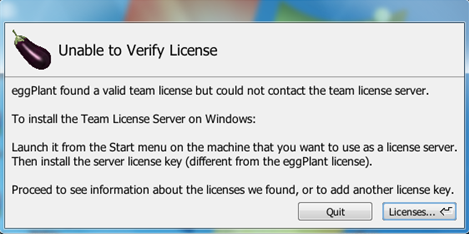
チームライセンスは、Eggplant Functionalアプリケーションがチームライセンスサーバー(TLS)と通信して、そのライセンスを使用して実行できるかどうかを検証することで動作します。この通信はUDPポート5538を介して行われます。Eggplant Functionalを起動したときに上記のメッセージを受け取ると、その通信は発生していません。
以下は、この通信が失敗する可能性のある理由と、それぞれの対処方法のリストです:
| 問題 | 解決策 |
|---|---|
| TLSが動作していない。 | TLSを起動します。TLSの実行方法については、Installing and Licensing the TLSを参照してください。 |
| チームライセンスがTLSとペアリングされていない。つまり、ライセンスには異なるユーザー名があります。 | Greenhouseライセンス管理ポータルにログインして、ライセンスのChange Serverオプションを使用して、それをTLSとペアリングします。 |
| UDPポート5538が一台または両方のマシンでファイアウォールによってブロックされています。 | UDPポート5538を開きます。 |
| あなたのネットワークがブロードキャストUDPメッセージを許可していません。 | Eggplant FunctionalでEggplantメニュー > ライセンスに移動して、Eggplant License Registryパネルを開き、Licenser HostフィールドにTLSを実行しているマシンのIPアドレスまたはネットワーク名を入力します。詳細については、 |
| TLSがEggplant Functionalアプリケーションと異なるネットワークまたはサブネット上にあります。 | Eggplant FunctionalでEggplantメニュー > Licensesに移動して、Eggplant License Registryパネルを開き、Licenser HostフィールドにTLSをホストしているネットワークの公開IPアドレスまたは名前を入力します。詳細については、Port Configurationを参照してください。 この設定�は一般的にUDPポート5538のフォワーディングを必要とするため、おそらくIT部門に連絡する必要があります。 |
TLSに適用できる設定オプションはありません。Eggplant Functionalアプリケーションでの唯一のオプションは、特定のネットワーク状況で必要となるかもしれないLicenser Hostフィールドです。上記で示した方法のいずれかで問題を解決できるはずです。
チームライセンスのライセンス問題についての詳細は、Using RLM for Team License ManagementまたはInstalling and Licensing the Team License Server (TLS)をご覧ください。
Unable to Verify License: Local License Server
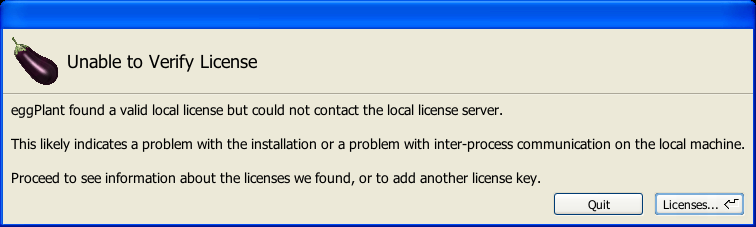
このメッセージは「Eggplantが有効なローカルライセンスを見つけたが、ローカルライセンスサーバーに連絡できなかった」という情報を含んでいるため、困惑するかもしれません。Eggplant Functionalが有効なライセンスを見つけたのであれば、なぜそれを確認できないのでしょうか?
チームライセンスの場合、このサーバーは外部アプリケーションですが、このようなノードロックライセンスの場合、ライセンスサーバープロセスはアプリケーション自体によって生成されます。
Eggplant Functionalは、サーバープロセスに接触するのに問題を抱えている可能性があります。この通信はUDPポート5538で行われます。
ローカルのファイアウォールによってUDPポート5538上の通信がブロックされていないことを確認してください。インストール中に、EggplantLicenseServer.exeによるこのポート上の通信を誤って禁止したか、またはローカルマシン上に通信をブロックする包括的なルールがあるかもしれません。