When I start Eggplant Functional, why do I get the “Unable to Verify License” message?
All Eggplant Functional (EPF) licenses must be validated by a license server.
If you are seeing this message when trying to run Eggplant Functional using a Team license, see the Unable to Verify License: Team License Server section of this page.
If you are seeing this message when trying to run Eggplant Functional with a node-locked license, see the Unable to Verify License: Local License Server section of this page.
Unable to Verify License: Team License Server
This message can be frustrating because it includes the information that "Eggplant found a valid team license but could not contact the team license server." If Eggplant Functional found a valid license, why is it unable to verify it?
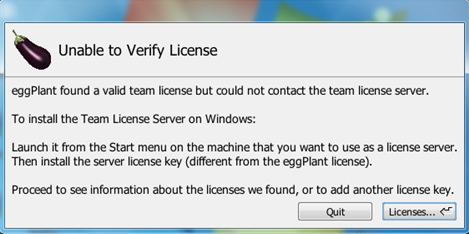
Unable to Verify License warning in Eggplant Functional
Team licensing works by having the Eggplant Functional application talk to the Team License Server (TLS) to validate whether it can run using the license it has. This communication occurs over UDP port 5538. If you receive the message above when launching Eggplant Functional, that communication is not occurring.
Below is a list of the reasons that this communication might fail and the appropriate way to address each one:
| Problem | Solution |
|---|---|
| The TLS isn’t running. | Start the TLS. For information about running the TLS, see Installing and Licensing the TLS. |
| The Team License isn’t paired with the TLS; that is, the licenses have different usernames. | Log into the Keysight Software Manager license management portal and use the Change Server option on the license to pair it with the TLS. |
| UDP port 5538 is blocked by a firewall on one or both machines. | Open UDP port 5538. |
| Your network doesn’t allow broadcast UDP messages. | Open the Eggplant License Registry panel in Eggplant Functional by navigating to the Eggplant menu > Licenses and enter the IP address or network name of the machine running the TLS in the Licenser Host field. For more information, see Port Configuration. |
| The TLS is on a network or subnet that is different from the Eggplant Functional application. | Open the Eggplant License Registry panel in Eggplant Functional by navigating to the Eggplant menu > Licenses, and enter the public IP address or name of the network hosting the TLS in the Licenser Host field. For more information, see Port Configuration. This configuration generally requires forwarding of UDP port 5538, so it’s likely that you will need to get your IT department involved. |
There are no configuration options that you can apply on the TLS, and the only option in the Eggplant Functional application is the Licenser Host field, which might be required in specific network situations, as noted above. If you receive the message that Eggplant Functional can’t contact the license server, you should be able to resolve the problem with one of the methods shown above.
For more information about licensing issues with team licenses, see Using RLM for Team License Management or Installing and Licensing the Team License Server (TLS).
Unable to Verify License: Local License Server
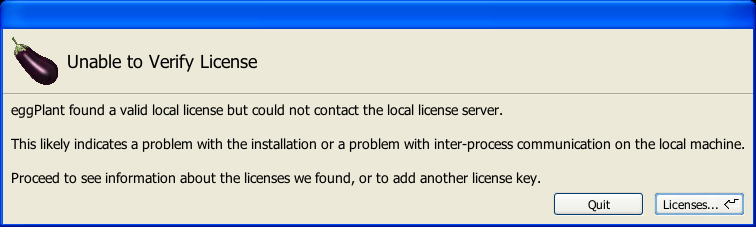
Unable to Verify License warning in Eggplant Functional with a local license server
This message can be frustrating because it includes the information that "Eggplant found a valid local license but could not contact the local license server." If Eggplant Functional found a valid license, why is it unable to verify it?
For Team licenses, this server is an external application, but for node-locked licenses like this one, the license server process is spawned by the application itself.
Eggplant Functional may be having trouble contacting the server process. This communication happens over UDP port 5538.
Make sure that communication on UDP port 5538 is not blocked by your local firewall. During installation, you might have accidentally disallowed communication on this port by EggplantLicenseServer.exe, or there could be an overarching rule on your local machine that is blocking communication.