The Android Gateway Device Screen
The Device screen of Android Gateway 5.6 and older provides controls for working with connected devices and the VNC server installed on those devices. This screen also displays information about the installed VNC server version.
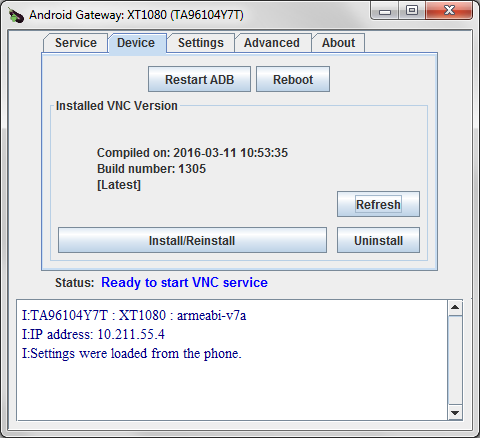 The Device screen lets you work with connected devices and the VNC server
The Device screen lets you work with connected devices and the VNC server
The Installed VNC Version section of the screen shows information about the VNC server installed on the device that's currently selected in the list on the Service screen. If no device is detected, this section of the Device screen shows NONE.
You can take the following actions with the buttons on this screen:
- Restart ADB: This button restarts the ADB daemon.
- Reboot: Use this button to reboot the attached Android device.
- Refresh: Use this button to query the device for information about the currently installed VNC server. Information is updated in the Installed VNC Version section of the window.
- Install/Reinstall: Use this button to install (or reinstall) the VNC server on the connected device. If the VNC server isn't installed when you start the service (on the Service screen), Android Gateway should install it automatically. However, you can manually install or reinstall the server if you need to.
- Uninstall: This button uninstalls the VNC server from the device.