Installing Apps on Android Devices
There are two ways to install apps on Android devices:
- Install through the Control menu in Eggplant Functional
- Use the
InstallAppcommand in a script
Install Through the Control Menu
From the Control menu in Eggplant Functional, select Install App.
On the Install dialog box, enter the App Path, then click Install.
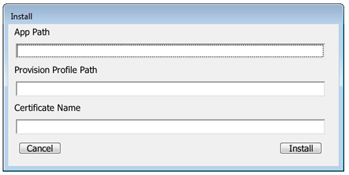
Provision Profile Path and Certificate Name are required for iOS only.
Launch and Uninstall Through the Control Menu
You can launch installed apps from Eggplant Functional by going to Control > Launch App. Select from the available apps that appear on the fly-out menu.
The available apps list might not reflect apps that have been recently installed or uninstalled. Use the Control > Refresh App List option to have Eggplant Functional retrieve an updated list from the device.
To uninstall an app from the Control menu, select Uninstall App. On the Uninstall dialog box, select the app you want to uninstall from the drop-down list, then click Uninstall.
Install with the InstallApp Command
The InstallApp command lets you install a .apk file onto your device from a script. For information about using this command, see InstallApp Command.
Uninstall Through the UninstallApp Command
The UninstallApp command lets you uninstall an app from your device using a script. For information about using this command, see UninstallApp Command.