The Eggplant Network appliance offers two complementary network and application performance capabilities:
- Network Emulation (virtualization)
- Network Profiling
Eggplant Network runs either in Emulator mode or Profiler mode. You can switch between modes as your testing requirements mandate.
You typically access Eggplant Network through a web GUI, where Emulation and Profiling modes have different interfaces to suit their specific tasks.
In addition to the web GUI, the Eggplant Network appliance has an LCD panel on the front of the unit providing options for interface configuration (Network Settings), collecting diagnostic data and License/Version information (Support), basic appliance management functions (Shutdown and Reboot) and some mode-specific functions for the Emulator and Profiler.
As with the web GUIs, the panel menus differ slightly depending on whether Eggplant Network is running in Emulator or Profiler mode. The LCD panel is also the method used to switch between Emulator or Profiler mode.
LCD Panel Buttons
The LCD is a twenty (20) characters by two (2) line display with nine (9) active buttons (buttons F2, F3, F4 and F5 are NOT used on the Eggplant Network appliance):
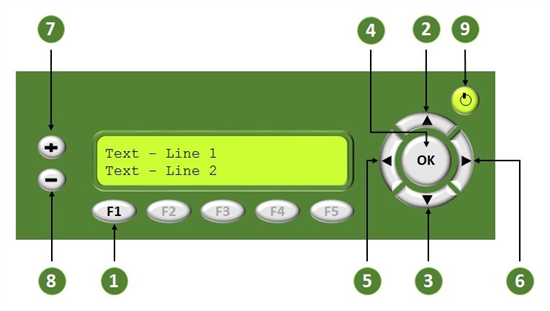
| Label | Button Symbol | Button Function |
|---|---|---|
| 1 | F1 | Go to the main menu from anywhere |
| 2 | 5 | Go up through the menus |
| 3 | 6 | Go down through the menus |
| 4 | OK | Select this menu, or perform this operation |
| 5 | 3 | Go back to previous level (normally), or go back one field (when updating a value) |
| 6 | 4 | Go forward one field (when updating a value) |
| 7 | + | Increase numeric value (e.g., IP address) |
| 8 | - | Decrease numeric value |
| 9 |

|
Power on and boot up, or shut down |
LCD Panel Menus
The LCD Panel menus differ depending on whether the Eggplant Network Appliance is running in Emulator or Profiler mode. However, many menu options are the same on each mode so these options are covered only once. The specific menu options are covered in detail in the following pages: