Configuring Public Cloud Injector Families
Typically, you configure new injector families through the Create an Injector Family wizard. However, you can also set configuration options and change current settings for an injector family within the workspace.
If you want to change the name of the injector family, right-click the name in the workspace tree and select Rename Injector Family. Similarly, right clicking the name in the workspace tree also lets you perform additional functions, namely:
- Create Cloud Injector(s) (Public Cloud)
- Find/Add Existing Virtual Cloud Machine(s)
- Delete the injector family
At the top of the configuration window, you'll find the Description field. Although this field is optional, it can be helpful to include text that describes what the injectors in the family are intended for. It's also a good idea to name each family such that they are easily identifiable with their purpose.
Cloud Settings Tab
The configuration options specific to cloud injector families are found on the Cloud settings tab. Most of these options are set when you run the Create an Injector Family wizard. If the family contains any injectors, the majority of cloud-specific settings aren't editable; however, if you delete all associated injectors, you can edit these settings, then create or add new injectors.
On the left-hand column of Cloud settings, you'll find the following options:
- Cloud provider: This field shows the option you chose in the wizard, either Amazon EC2 or Microsoft Azure. Although you can't change this option on the settings page, in the wizard you can use the Back button if you need to go back to make a different selection.
- Credentials: Select the appropriate stored credentials from the drop-down list; any stored credentials for the chosen cloud provider are available in the list.
- Image: Select the virtual machine (VM) image you want to use with this family; any VM images from the chosen cloud provider are available in the list.
- Connect to cloud injectors: Choose either Use public IP address or Use private IP address, then set the Startup timeout, which is the greatest amount of time that Eggplant Performance Test Controller will wait for an injector to start. Keep in mind that it typically takes longer for cloud injectors to start than it does for static injectors.
Note: The Connect to cloud injectors settings are the only cloud-specific settings that can be changed if the cloud family contains injectors.
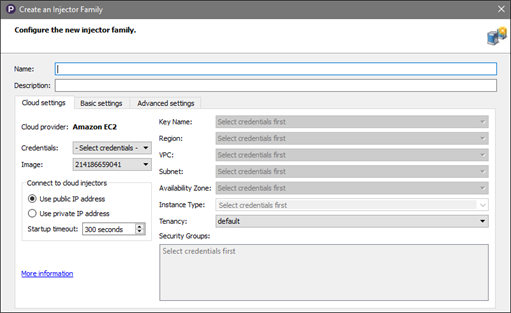
The settings on the right-hand column of Cloud settings are specific to the cloud provider; that is, they are different depending on whether you've chosen EC2 or Azure as the cloud provider for the given cloud family. When you select your credentials in the left column, Studio connects with your cloud provider under the given credentials and enters much of this information for you; however, you can override individual settings if necessary.
For more information about the settings specific to Amazon EC2, see Configuring Amazon EC2 Injector Families.
For more information about the settings specific to Microsoft Azure, see Configuring Microsoft Azure Injector Families.
Basic Settings and Advanced Settings Tabs
The Basic settings and Advanced settings tabs for Public Cloud injector families are identical to the same tabs for static injector families; for more information about the settings available on these tabs, see Configuring Static Injector Families. You can set these options in the wizard, and edit them in the Studio window if necessary.
Injectors
When you view an injector family in the workspace, you'll see that the injectors that belong to that family are displayed at the bottom of the Studio window. For more information about working with Public Cloud injectors, see Creating Injector Virtual Machines, Adding Existing Injector Virtual Machines, and Managing Public Cloud Injectors.