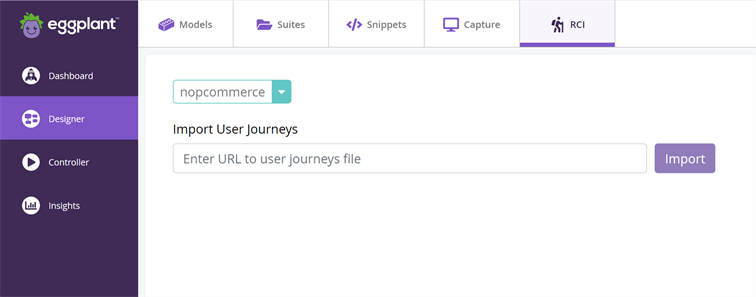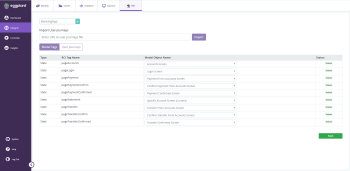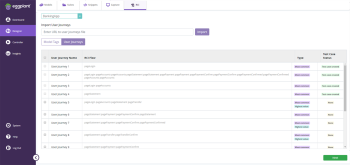You can make your exploratory testing more relevant by importing real user journeys using Eggplant Real Customer Insights. Real Customer Insights (RCI) enables you to gather valuable insights to understand how your website performs in terms of conversion, bounce rate, user engagement, and revenue. After collecting user metrics, the RCI Platform automatically generates data files that contain seven days' worth of the user journey data, which can be used to generate test cases that represent user journeys in Eggplant DAI.
For information on integrating Real Customer Insights into your application and creating test cases based on the imported user journey data, see the Import a user journey section. For purchasing Real Customer Insights, contact Eggplant Sales or your account manager.
Step by Step: Import a user journey
Follow these steps to create test cases based on real user journeys from Real Customer Insights. Test cases generated via this method, like other test cases, will influence the weighting in exploratory testing. This increases the probability of replicating a real user journey during a test run. Typically, the top ten results of each of the journey types are included in the user journey data file. Some user journeys have more than one type, i.e., a user journey categorized under most common type can also be tagged against ten highest value user journeys.
Prerequisites:
- A link to the data file containing user journeys from the RCI platform.
- At least one model that represents your application such that real user journeys can be mapped appropriately.
To build a test case from a user journey, follow these steps:
- Click Designer on the left side of the Eggplant DAI screen and select the RCI tab. The page to import user journeys appears.
- Select a model from the drop-down list and then in the Import User journeys field, enter the URL of the user journeys data file location, then click Import. A mapping table is displayed representing RCI tags from the user journey data.
- In the Model Object Name column, select a state or action that is most appropriate to the RCI tag to map it to the required model element. For instance, if the model tag relates to the Login page, then map it to the relevant Login State or Action type in the model. The Status column appears with the newly updated information indicating if tags are currently linked to a state or action in the model.
- Click Next. The User Journeys tab appears displaying the following information.
- User Journey Name: Displays the name of the user journey that's been imported from Eggplant Real Customer Insights.
- RCI Flow: Represents the specific sequence of states or actions taken in a user journey.
- Type: Lists the categories the selected user journey falls under: Highest value, Most common, Most errors. Note that some journeys can have more than one type.
- Test Case Status: Displays None or Test case created to indicate whether a user journey has been converted to a test case.
- Select one or more user journeys and click Next. The test cases are created for the selected user journeys and saved to your model, which can then be viewed in the Test Cases tab in the Modeler UI. The Test Case Status column displays the updated status against the user journeys that were selected for test case creation.
- Switch to the Test Cases tab in the Modeler UI and click Refresh to view the newly created test cases. The Origin and External ID columns are displayed with the newly imported test cases information.