Using Android Monitor in Eggplant Performance
The Android monitor type uses the Android Debug Bridge (ADB) to collect measurements from a monitoring target which is an Android phone, tablet or emulator.
ADB requires Android devices to be connected via a USB cable, so configuration for an Android monitoring target/profile is slightly different. The injector on which the monitor process runs will also run ADB, so Android devices must be plugged into the injector machine via USB. The injector machine can be localhost, the same machine as Eggplant Performance Test Controller.
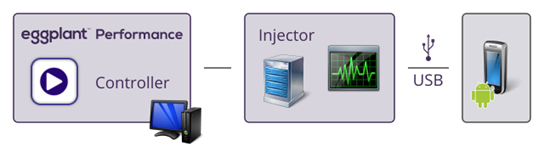
The Create a monitoring target page in the Add Monitors wizard is slightly different when Android is selected in the Operating system list. The Host field is not used, because ADB uses a USB connection from the injector machine, rather than TCP.
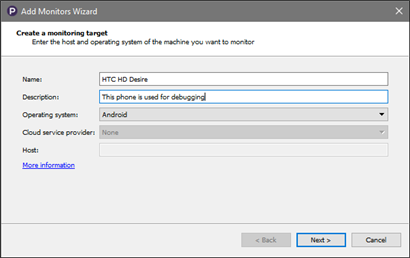
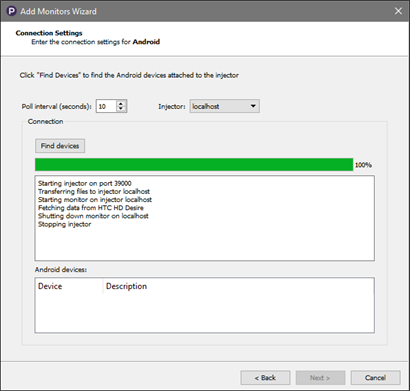
For information about the Poll Interval and Injector fields, refer to Connection Settings.
-
On the Connection Settings page, select an injector and then click Find devices. The injector will use ADB to locate Android devices that are connected via USB, or running as emulators.
-
On the Android device, a message may appear asking if USB debugging should be allowed. Click OK.
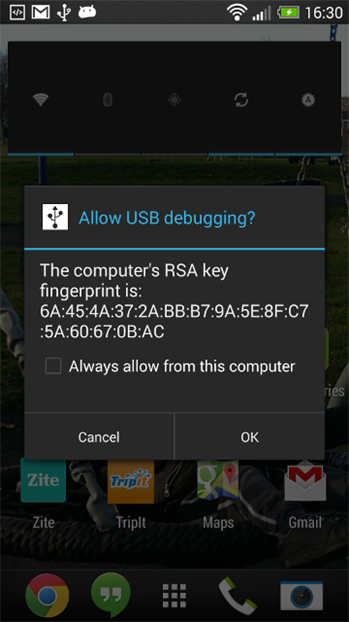
-
Select the desired device in the Android devices list, and then click Next.
If the device does not appear in the Android devices list, try these steps:
-
Install the latest Google USB Driver on the injector
-
Enable developer mode on the Android device (instructions vary per device)
Using a Different Version of ADB
A version of ADB is provided as part of the Eggplant Performance installation, and is used by default. To use a different version of ADB:
-
In the Workspace list, click the injector on which the Android monitor will run.
-
Click the Advanced Settings tab.
-
In the ADB home box, enter the path to the folder in which
adb.exeis located. -
If the selected injector is
localhost, click the Browse button and navigate to the folder in whichadb.exeis located.