Using iOS Monitor in Eggplant Performance
The iOS monitor type collects measurements from an iOS device, by connecting to the eggMonitor app installed and running on the device. eggMonitor will listen for connections from an Eggplant Performance monitor, and will then transmit measurements back from the iOS device to Eggplant Performance.
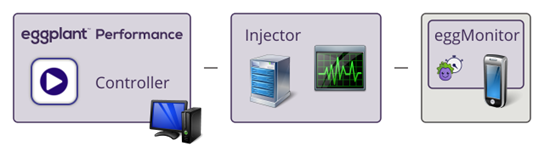
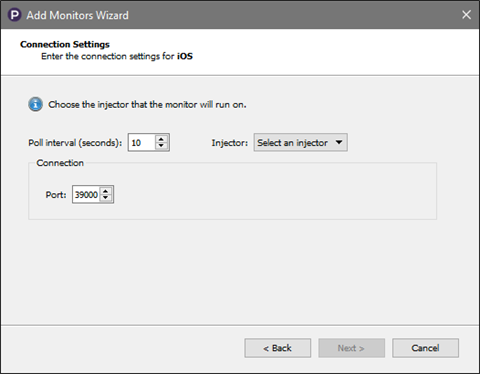
For information about the Poll Interval and Injector fields, see Connection Settings.
At this point in the wizard, the target iOS device should be switched on, connected to the network and the eggMonitor app should be running. The next step in the wizard will try and connect to the device.
The value in the Port field must match the value shown in the eggMonitor app on the target iOS device.
eggMonitor for iPhone and iPad
The eggMonitor app only supports devices running iOS 7 and later.
Installing
Download eggMonitor from the Eggplant website. You can install it on the iOS device using iTunes.
-
In iTunes, go to File > Add to library.
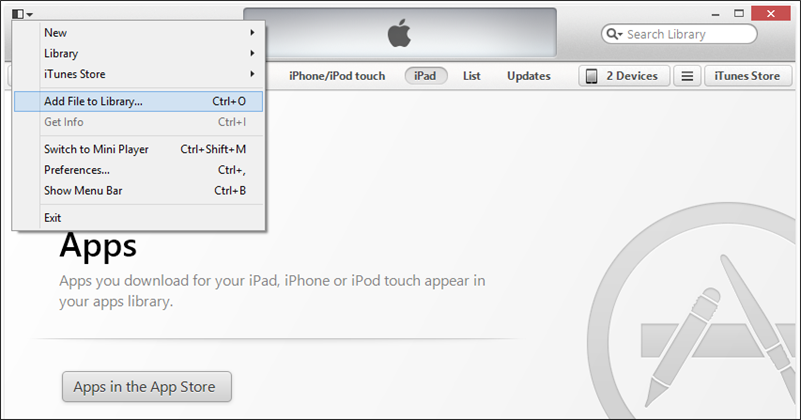
-
On the On This iPhone/iPad screen, click the Apps tab.
-
Select the eggMonitor app, and then click Install.

-
After the iOS device syncs with iTunes, the app appears on the home screen.
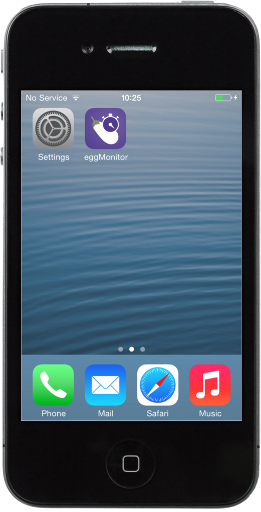
Using the App
The app has a single screen.
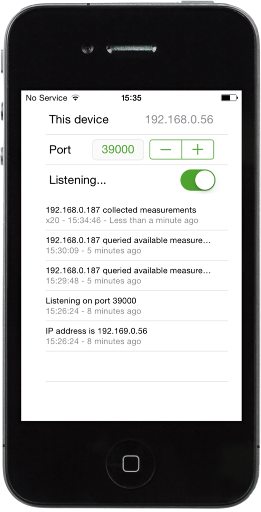
The IP address of the device appears at the top. This is useful when filling in the Host field on the Create a monitoring target page of the Add Monitors wizard.
The port can be configured while the app is not listening for connections. The port chosen in the app is what should be entered in the Port field on the Connection settings page of the Add Monitors wizard.
Toggle the switch to enable or disable listening for connections from an Eggplant Performance injector.
While listening for connections, the eggMonitor app plays a beep sound every few minutes. This allows the app to continue monitoring in the background while a different app is being tested.