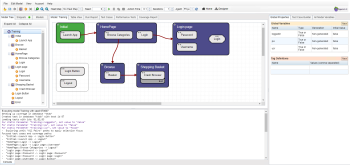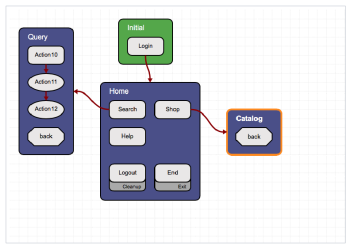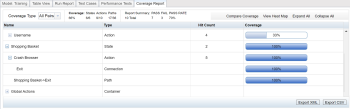Eggplant AI is a single-screen web app for generating test scenarios. It uses a model-based approach and learning algorithms to automate the creation of test cases.
The Eggplant AI interface.
Toolbar
The top menu contains options for editing and running models, links to download the Eggplant AI agent, and links to Eggplant AI documentation. The toolbar has buttons for editing and running models and controls for changing the seed, the time it takes for actions to execute, and the number of iterations a given test run makes through a model.
From left to right, the toolbar options are:
The left part of the menu and toolbar in Eggplant AI.
Open Model: Opens the Open Model dialog box where you can select an existing Eggplant AI model to open.
Save Model: Saves the open model.
Settings: Opens the Settings dialog box. Use the checkboxes in the dialog box to determine which log information is displayed in the console when you run your model. Note that these settings are per model, not per user or session.
New State: Adds a new state to a model.
New Action: Adds a new action to a model.
Delete: Deletes the selected object from a model. This includes actions, states, tests, and test cases.
Zoom out: This option works only in the Model tab. Click to decrease the magnification of the workspace.
Zoom in: This option works only in the Model tab. Click to increase the magnification of the workspace.
Zoom 100%: This option works only in the Model tab. Click to return to model view to normal (100%) magnification in the workspace.
Heat Map: Determines the heat map type: Coverage or Failures. A heat map is a visual representation of the parts of a model that were hit during a test run.
The right part of the toolbar in Eggplant AI.
Seed: Seeds are used to generate random paths through the model. By default, the seed value is set to 0, which indicates that Eggplant AI should pick a seed each time it executes a model.
Play: Starts the model execution.
Pause: Pauses model execution and resumes it when you click this button again.
Step: This option becomes active only when a model execution is paused. Click to go forward one step in the model execution.
Abort: Stops the current model execution. Aborted models transition to the cleanup state if the Run cleanup after abort option in the Settings dialog is selected and displayed as Incomplete in the Run Report tab. A model may be aborted automatically for various reasons, such as loss of network connectivity, the agent process ending abruptly and so on.
Action Time: Determines the minimum time each action takes to run. You specify the time value in seconds, including fractional seconds. For example, if you set the action time to 0.5, then no two actions can execute any closer than 0.5 seconds. Increasing the action time to delay model execution is particularly helpful when debugging a model. By default, the action time is set to 0.1 seconds.
Iterations: Determines the number of complete test models that are performed when you click Play. Each iteration creates its own results in the Run Report tab. The minimum number of iterations that can be run is 1, which is also the default value. If your model doesn't transition to exit or error state, it executes until it reaches the Eggplant AI's internal total execution limit, which may take longer than normal. By default, the iteration value is set to 1.
Execution Environment: Lets you select which Execution Environment to use from the existing connections available to your group. For information on downloading and configuring the Eggplant AI agent, see Configuring and running the agent locally.
Home: Launches the Home page for reviewing the summary of your modeling and test execution activity.
Designer: Launches an alternative interface for creating models using the new model wizard and editing snippets associated with your existing models.
Left Pane
The Model Tree tab shows a representation of your model in tree form. You can edit the model in this interface by dragging actions between states. You also can right-click anywhere in the model tree to open the context menu.
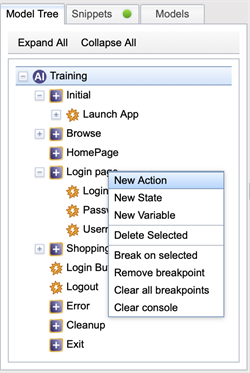
The Snippets tab lists scripts in a connected Eggplant Functional suite, if you have one. A green dot in the tab name indicates that you're connected to Eggplant Functional. A red dot indicates that you're not.
The Models tab lists the models that you've configured in Eggplant AI and the models available to the connection group you're associated with. Use this tab to attach models as submodels to actions.

Center Pane
The Model tab is the main workspace where you build an Eggplant AI model. You can add states and actions here, as well as connections between them.
The Table view tab shows your model and its components in table form. You can edit the model in this interface, as well.
The Run report tab shows details of past runs of the model. These results can be filtered using several criteria. Results can be exported in XML or CSV format.
The Test cases tab shows the results of user-defined test cases that take place during a model run. Test cases must be configured here before this report shows any data. Results can be exported in XML or CSV format.
The Performance Tests tab shows the performance tests that you've defined based on the existing test cases. You can configure the number of virtual users that will run in parallel for each test case and the duration of the tests. In addition, you can view previous runs and run performance tests as long as you have the Eggplant Cloud credentials.
The Coverage report shows how many times each state and action in a model has been hit during your test executions so that you can verify how completely your application is being tested. Results can be exported in XML or CSV format.
Right Pane
The name of the Properties tab is contextual. If you have an action selected in the model, it's Action Properties. If you have a state selected in the model, it's State Properties. If you don't have anything selected in the model, it's Global Properties.
The Test case builder tab is where you configure test cases. For information about the Test Case Builder feature for defining test cases, see Using Eggplant AI Test Cases.
The All model variables tab shows the current value of all the variables of a model as well as the variable values as they get updated during model execution.
Console
The Console pane at the bottom of the Eggplant AI UI displays helpful contextual information. When you run a model, the output from the execution displays as it runs. Note that if your model includes SenseTalk snippets from a connected Eggplant Functional suite, those snippets display in the Console as they run. When you view the Test Case report, the Console displays the results of all your test cases.
The Console in Eggplant AI.
If you switch to the Test Cases tab in the center pane, the Console displays the results of the most recent test case. You must set up test cases in order to see this information.
The Eggplant AI Console in Test case report context.
If you're on the Run Report tab in the center pane and you select a test run, the log file for that run displays in the Console.
The Eggplant AI console showing a test run log.