You access Eggplant Functional General Preferences by going to Eggplant > Preferences. The General tab of Preferences controls several basic housekeeping behaviors, as described below.
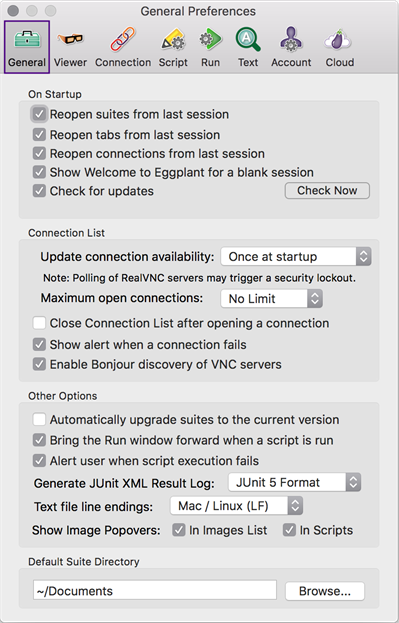
起動時の動作
Reopen suites from last session: Selected by default. Select this checkbox to automatically reopen your last open suites when you launch Eggplant Functional.
Reopen tabs from last session: Selected by default. Select this checkbox to automatically reopen your last open tabs when you open Eggplant Functional.
Reopen connections from last session: Selected by default. Select this checkbox to automatically reopen your last open connections when you launch Eggplant Functional.
Show Welcome to Eggplant for a blank session: Selected by default. When selected, the Welcome to Eggplant screen displays when Eggplant Functional opens with no connection to a SUT.
Check for updates: Selected by default. Select this checkbox to automatically check for Eggplant Functional software updates when you launch Eggplant Functional.
接続リスト
Update connection availability: This drop-down list contains choices for how often SUT status in the Connection List is updated. The default is Once at startup. Regardless of your choice, SUT status is always updated when you first open or close a connection.
Maximum open connections: This drop-down list allows you to limit concurrent SUT connections to the chosen number. デフォルトはNo Limit(制限なし) です。
Close Connection List after opening a connection: When this checkbox is selected, Eggplant Functional closes the Connection List window when you open a connection.
Show alert when a connection fails: Selected by default. When this checkbox is selected, Eggplant Functional prompts you to retry or cancel when a connection fails.
Show table headers in the connection list: Selected by default. When this checkbox is selected, Eggplant Functional displays table headers in the Connection List. For more information on table headings in this window, see The Connection List.
Enable Bonjour discovery of VNC servers: Selected by default. このチェックボックスを選択すると、Bonjourネットワークテクノロジー対応のローカルコンピュータが自動的に接続リストに現れます。
その他のオプション
Automatically upgrade suites to the current version: When this checkbox is selected, Eggplant Functional automatically changes any of your scripts that are effected by changes in SenseTalk commands and functions.
Bring the Run window forward when a script is run: Selected by default. このチェックボックスを選択すると、スクリプト実行時に実行ウィンドウが自動的に開きます(または一番前に表示されます)。
Alert user when script execution fails: Selected by default. このチェックボックスを選択すると、スクリプト失敗時にアラートダイアログボックスが表示されます。(このオプションは、スケジュールの一環として実行されるスクリプトには適用されません。)
Generate result log in JUnit-compatible XML format: Choose whether to generate script results in JUnit-compatible XML format. These files are saved alongside the standard text log files generated by Eggplant Functional. Format options are JUnit 5, Legacy, or None. JUnit 5 is the default.
Text file line endings: This drop-down list allows you to set the type of line ending Eggplant Functional should expect on the host machine. オプションは、Mac / Linux (LF)またはWindows (CRLF)です。
Show Image Popovers: These checkboxes, In Images List and In Scripts, allow you to choose whether you want to see image pop-overs appear in the Images list and in the Script Editor of the Suite window, respectively. 両方のオプションがデフォルトで選択されています。
Default Suite Directory
Default Suite Directory: This field contains the default location Eggplant Functional presents when you open a New Suite, Save As, or Open dialog. テキストフィールドにファイルパスをタイプします。またはBrowse(参照)ボタンをクリックして、ディレクトリへとナビゲートします。またこのロケーションは、各スクリプト実行を始める際のFolder(フォルダ)グローバルプロパティの初期設定としても利用されます。