Eggplant Functional Run Preferences
Run preferences are the default values of frequently used run options.
To change these values for an individual script, use the SetOption command or set the global property within the script. For more information, see Run Options Global Properties.
To restore all run options (from all five tabs) to their default value, click the Restore Default Run Options button at the bottom of the preferences panel.
If you're using a Mac with Eggplant Functional version 18.0 or later, the Install runscript in /usr/bin/local button adds the runscript command to your user path. This allows you to call runscript from any directory from the command line. See Running from the Command Line and Runscript Command Line Options to learn more about this functionality.
マウスペイン
The Mouse settings determine specific mouse behavior in the Viewer window during script execution.
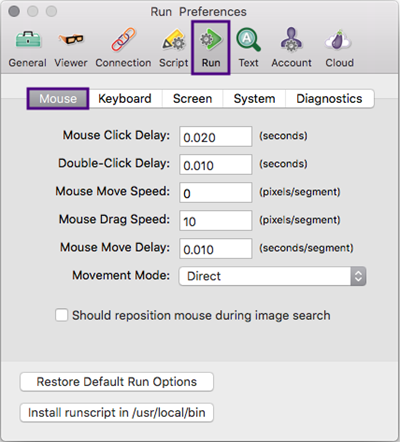
Mouse Click Delay: This value represents the time between the press and release of a mouse click on the SUT.
Double-Click Delay: This value represents the time between the release of the first click and the press of the second click of a DoubleClick command.
Mouse Move Speed: This value represents the maximum distance the mouse cursor can move per segment.
Mouse Drag Speed(マウスのドラッグ速度)。 この値はマウスカーソルがセグメントにつきドラッグできる最大距離を表します。
Mouse Move Delay: This value represents the delay between segments of mouse movement.
Movement Mode: This pop-up menu determines the path a mouse cursor takes when it moves from one place to another. Direct(直接)、Horizontal Then Vertical(水平、次に垂直またはVertical Then Horizontal(垂直、次に水平)から選びます。
キーボードペイン
The Keyboard preferences determine specific keyboard behavior in the Viewer window during script execution. For more information, see Run Options Global Properties.
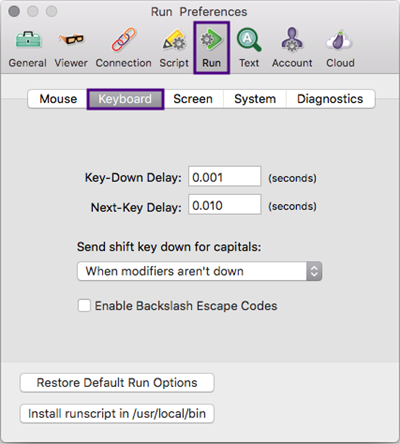
Key-Down Delay: This value represents the length of time between a key press and release.
Next-Key Delay: This value represents the delay between typed keystrokes.
Send shift key down for capitals: This pop-up menu determines the whether or not Eggplant Functional will hold the SUT's Shift key while typing capital letters. Always(常に送る)、Never(送らない)またはWhen modifiers aren't down(モディファイアがダウンしていない場合)から選びます。If Never is selected, Eggplant Functional sends capital-letter key codes to the SUT, without using the Shift key.
Enable Backslash Escape Codes: Select this checkbox to allow Eggplant Functional to recognize backslash escape codes in scripts.
Screen(画面)ペイン
The Screen preferences determine search time and image tolerance in the Viewer window.
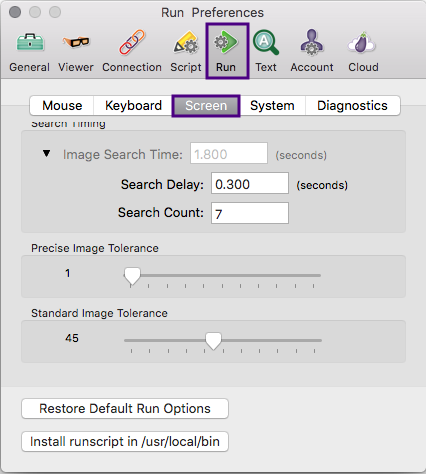
検索タイミング
Image Search Time: The number in this field represents the approximate maximum time that you want to allow Eggplant Functional to find an image match in the Viewer window. 実際の時間はここで指定される時間より長いかも知れませんが、それは検索に関する他の要因に依存します。
- Search Delay(検索遅延):このフィールドの値はある画像と次の画像の検索の間の時間です。
- Search Count: The value in this field represents the number of times Eggplant Functional searches for a single image match. Note: If you set the search count value to 1, Eggplant Functional does not perform a full-screen refresh and repositions the mouse before failing. This approach can reduce delay when searching for images that are not present in the Remote screen, but it can also cause unnecessary failures due to screen artifacts and timing errors.
Precise(精度)検索の画像許容範囲
The position of this slider determines the level of precision Eggplant Functional requires to match an image with a tolerant search. この値は、元のピクセルのRGB値とViewer(ビューア)ウィンドウで一致すると思われるRGB値の最大の差異を表しています。
Standard(標準)検索の画像許容範囲
The position of this slider determines the level of precision Eggplant Functional requires to match an image with a standard search. この値は、元のピクセルのRGB値とViewer(ビューア)ウィンドウで一致すると思われるRGB値の最大の差異を表しています。
システムペイン
The options in the System pane determine how Eggplant Functional interacts directly with the remote system.
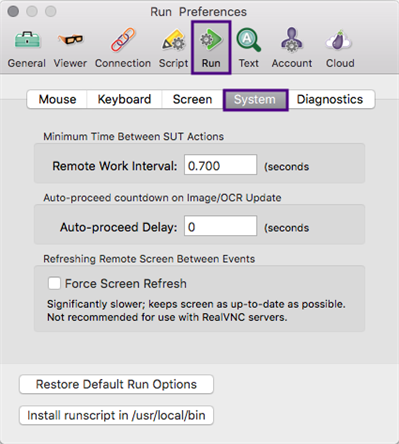
SUTのアクション間の最小時間
Remote Work Interval: The value in this fields represents the minimum delay between two commands that interact with the SUT. For more information, see the RemoteWorkInterval, in the Run Options Global Properties.
手動での画像アップデートのカウントダウン
Image Update Delay: Image Update Delay is the time you have to act on a manual Image Update event. 画像アップデート遅延時間が増加すると、スクリプトは通常に作動します。画像アップデートタイマーをオフするには、画像アップデート遅延を0に設定します。この設定は画像アップデートパネルとOCRアップデートパネルに適用される点に注意してください。(画像アップデートパネルの使用情報については、The Image Update Panel(画像アップデートパネル)を参照してください。(OCRアップデートパネルの使用情報については、The OCR Update Panel(OCRアップデートパネル)を参照してください。
イベント間のリモート画面のリフレッシュ
Force Screen Refresh: Select this checkbox to force the Viewer window to redraw the SUT after every line of script executed. For more information, see The ForceScreenRefresh.
The Diagnostics Pane
The selections in the Diagnostics tab determine which search diagnostics are used in the Image Update panel and the OCR Update panel. The checkboxes are divided by image search diagnostics (manual or automatic) and OCR search diagnostics (manual or automatic).
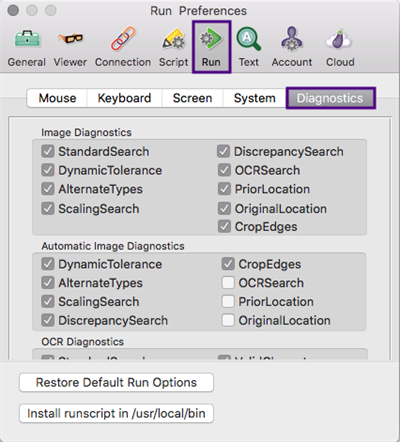
Image Diagnostics Selections
The settings in this section determine which search diagnostics are used for image searches when you use the Manual Update option for the Image Update panel.
Tip: You can use the ImageUpdateDiagnostics global property to temporarily change the diagnostics for this type of search within a script. Changing values by using the global property does not affect the settings in the Preferences panel.
Standard Search: Searches for the image again in its normal state with no adjustments.
Dynamic Tolerance(ダイナミック許容値):画像の許容値設定を調整して検索します。画像の標準的な許容値設定から開始して、ビューアウィンドウ内で画像が見つかるまで徐々に許容値を上げていきます。
Alternate Types(代替タイプ):一致が見つかるまで、徐々に寛大な検索タイプを適用して検索します。
Scaling Search(スケーリング検索):0.5~2.0の範囲の異なるスケールで、一致が見つかるまで画像を探します。
Discrepancy Search(相違検索):一致が見つかるまで、徐々に画像の相違設定を上げて検索します。See discrepancy for more information.
OCR Search: Searches for text in your image and attempts to find instances of that text on the screen.
Prior Location: Searches the location where your image was last found in a successfully completed test.
Original Location: Searches the location of the selected image at the time of the original capture.
Crop Edges: Searches by progressively cropping in on the image, looking for smaller and smaller images. 画像内部が画面上の他のものと一致しない限り、端部は重要ではありません。
Automatic Image Diagnostics Selections
The settings in this section determine which search diagnostics are used for image searches when you use the Auto Update option for the Image Update panel.
Tip: You can use the AutoImageUpdateDiagnostics global property to temporarily change the diagnostics for this type of search within a script. Changing values by using the global property does not affect the settings in the Preferences panel.
Dynamic Tolerance(ダイナミック許容値):画像の許容値設定を調整して検索します。画像の標準的な許容値設定から開始して、ビューアウィンドウ内で画像が見つかるまで徐々に許容値を上げていきます。
Alternate Types(代替タイプ):一致が見つかるまで、徐々に寛大な検索タイプを適用して検索します。
Scaling Search: Searches by looking for the image at a variety of different scales, ranging from 0.5 to 2.0, until a match is found.
Discrepancy Search(相違検索):一致が見つかるまで、徐々に画像の相違設定を上げて検索します。See discrepancy for more information.
Crop Edges: Searches by progressively cropping in on the image, looking for smaller and smaller images. 画像内部が画面上の他のものと一致しない限り、端部は重要ではありません。
OCR Diagnostics Selections
The settings in this section determine which search diagnostics are used for OCR text searches when you use the Manual Update option for the OCR Update panel.
Tip: You can use the OCRUpdateDiagnostics global property to temporarily change the diagnostics for this type of search within a script. Changing values by using the global property does not affect the settings in the Preferences panel.
Standard: Searches for the text again using the original specifications. A result for this search means that the text has appeared since the first failure to find it. Most likely this means that the timing of the script at the step needs to be adjusted to allow more time for the desired text to appear.
CaseSensitive(大文字と小文字を区別する)OCRテキスト検索はデフォルトでは大文字と小文字を区別しません。文字が大文字か小文字かの結果を返すべきです。You can use the caseSensitive parameter to force searches to respect case and return only results that match your text string's capitalization exactly. ほとんどの場合では、この診断はスクリプトがcaseSensitive(大文字と小文字を区別する): yesを指定した場合にのみ一致が成功しますが、この場合は検索が大文字と小文字を区別しなくとも一致させる事ができるでしょう。
IgnoreSpaces(スペースを無視):この診断は、検索している文字列内か、SUT画面での一致の候補内のどちらかで、空白のスペースを考慮せずに一致を検索します For instance, the OCR engine would match either "Egg plant" or "Eggplant" if your search string was "Eggplant." このパラメータはデフォルトでOCRテキスト検索にはオンで、診断は一般的にスクリプトでignoreSpaces(スペースを無視):"No"を使用した場合だけ、可能性のある一致の候補を表示します。
TextDifference(テキスト差異): この診断は、オリジナルの文字列と異なる個々の文字を持つテキストを探して一致を見つけようと試みます。このパラメータはOCRエンジンが時々画面上でテキストを読み間違える(例えば0とOの間違い)場合に有用です。この「テキスト差異」は、検索する文字列と画面上の見つかったテキストの間で変更して正確に一致させるために必要な文字数です。
ValidCharacters: The ValidCharacters parameter limits the characters that the OCR engine will recognize. デフォルトでは、エンジンは現在のテキストプラットフォームでの言語用の全文字セットを使用します。時々、文字の制限によって、エンジンに文字列を「見せる」事ができます。アスタリスクをワイルドカードとして使用でき、validCharacters:"*"とすればOCRエンジンはオリジナルの文字列の文字だけを検索します。
ValidWords: The ValidWords parameter limits the words that the OCR engine will recognize. By default, the engine uses the entire set of words for the language (or languages) in the current text platform. Sometimes, by limiting the words, you can force the engine to "see" your text string. You can use the asterisk as a wildcard, validWords:"*", so that the OCR engine looks only for the words in your original text string. The validWords parameter overrides the Language property. This override means that words that are not part of the validWords property are not returned by the ReadText() Function.
DPI:デフォルトではOCR検索は検索に72 DPIを使用します。しかし、SUTの解像度が非常に違う場合は、DPIパラメータで検索用に別の解像度を設定して、テキストの発見を可能にします。
Language(言語):この診断は一致がデフォルトのテキストプラットフォーム以外の言語設定で行われたかどうかを示します。
Automatic OCR Diagnostics Selections
The settings in this section determine which search diagnostics are used for OCR text searches when you use the Auto Update option for the OCR Update panel.
Tip: You can use the AutoOCRUpdateDiagnostics global property to temporarily change the diagnostics for this type of search within a script. Changing values by using the global property does not affect the settings in the Preferences panel.
CaseSensitive(大文字と小文字を区別する)OCRテキスト検索はデフォルトでは大文字と小文字を区別しません。文字が大文字か小文字かの結果を返すべきです。You can use the caseSensitive parameter to force searches to respect case and return only results that match your text string's capitalization exactly. ほとんどの場合では、この診断はスクリプトがcaseSensitive(大文字と小文字を区別する): yesを指定した場合にのみ一致が成功しますが、この場合は検索が大文字と小文字を区別しなくとも一致させる事ができるでしょう。
IgnoreSpaces(スペースを無視):この診断は、検索している文字列内か、SUT画面での一致の候補内のどちらかで、空白のスペースを考慮せずに一致を検索します For instance, the OCR engine would match either "Egg plant" or "Eggplant" if your search string was "Eggplant." このパラメータはデフォルトでOCRテキスト検索にはオンで、診断は一般的にスクリプトでignoreSpaces(スペースを無視):"No"を使用した場合だけ、可能性のある一致の候補を表示します。
TextDifference(テキスト差異): この診断は、オリジナルの文字列と異なる個々の文字を持つテキストを探して一致を見つけようと試みます。このパラメータはOCRエンジンが時々画面上でテキストを読み間違える(例えば0とOの間違い)場合に有用です。この「テキスト差異」は、検索する文字列と画面上の見つかったテキストの間で変更して正確に一致させるために必要な文字数です。
ValidCharacters: The ValidCharacters parameter limits the characters that the OCR engine will recognize. デフォルトでは、エンジンは現在のテキストプラットフォームでの言語用の全文字セットを使用します。時々、文字の制限によって、エンジンに文字列を「見せる」事ができます。アスタリスクをワイルドカードとして使用でき、validCharacters:"*"とすればOCRエンジンはオリジナルの文字列の文字だけを検索します。
ValidWords: The ValidWords parameter limits the words that the OCR engine will recognize. By default, the engine uses the entire set of words for the language (or languages) in the current text platform. Sometimes, by limiting the words, you can force the engine to "see" your text string. You can use the asterisk as a wildcard, validWords:"*", so that the OCR engine looks only for the words in your original text string. The validWords parameter overrides the Language property. This override means that words that are not part of the validWords property are not returned by the ReadText() Function.
DPI:デフォルトではOCR検索は検索に72 DPIを使用します。しかし、SUTの解像度が非常に違う場合は、DPIパラメータで検索用に別の解像度を設定して、テキストの発見を可能にします。
Language(言語):この診断は一致がデフォルトのテキストプラットフォーム以外の言語設定で行われたかどうかを示します。