The Assistant in the Rules Generation Wizard
The Generation Rules wizard provides an Assistant page to help you determine if you need a replace rule or correlation rule when you are generating a script in Eggplant Performance Studio. This rule is based on the text to correlate that you enter and where it occurs in the recording. For information about these types of rules, see:
- Data Correlation Rule
- Data List Correlation Rule
- Replace Timestamp Rule
- Replace Value Rule
- Replace Key Value Rule
Displaying the Assistant
You can display the Assistant from the custom virtual user (VU) view in the Eggplant Performance Studio Workspace tree, or while you are using the Script Generation wizard, on the Choose which script generation rules to apply page.
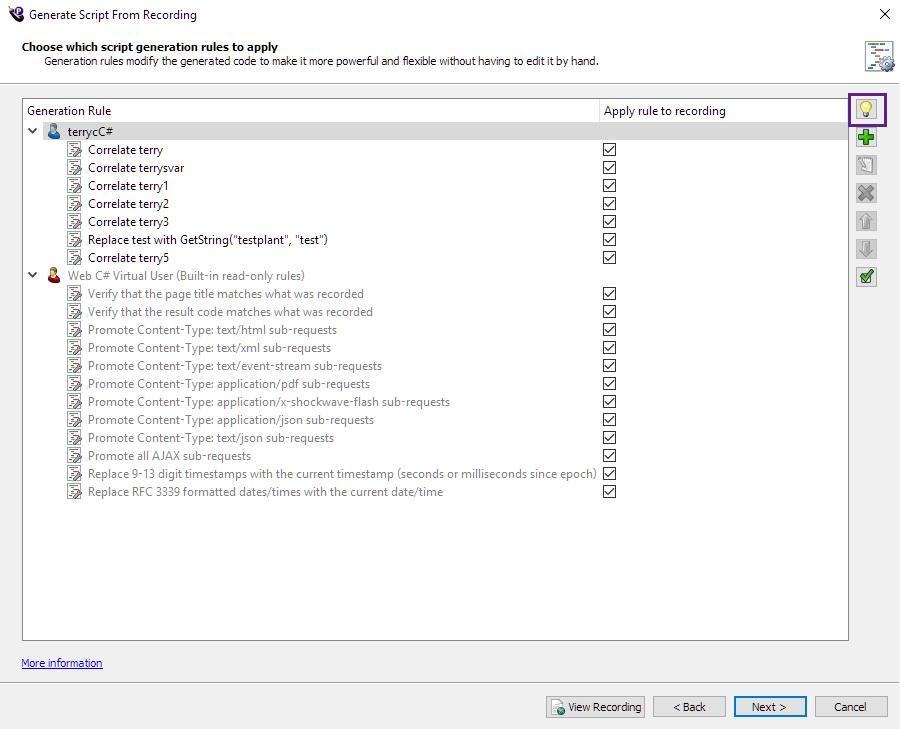
To use the Assistant, perform the following steps:
-
Either select the custom VU and click Assistant (the light bulb button) to create a new generation rule, or select an existing rule and click Assistant. The Script Generation Rules wizard opens to the Select the correlation basis page.
-
Select one of the following. Note that if there are no replays available, the second option listed below is not available, and the first option is automatically selected.
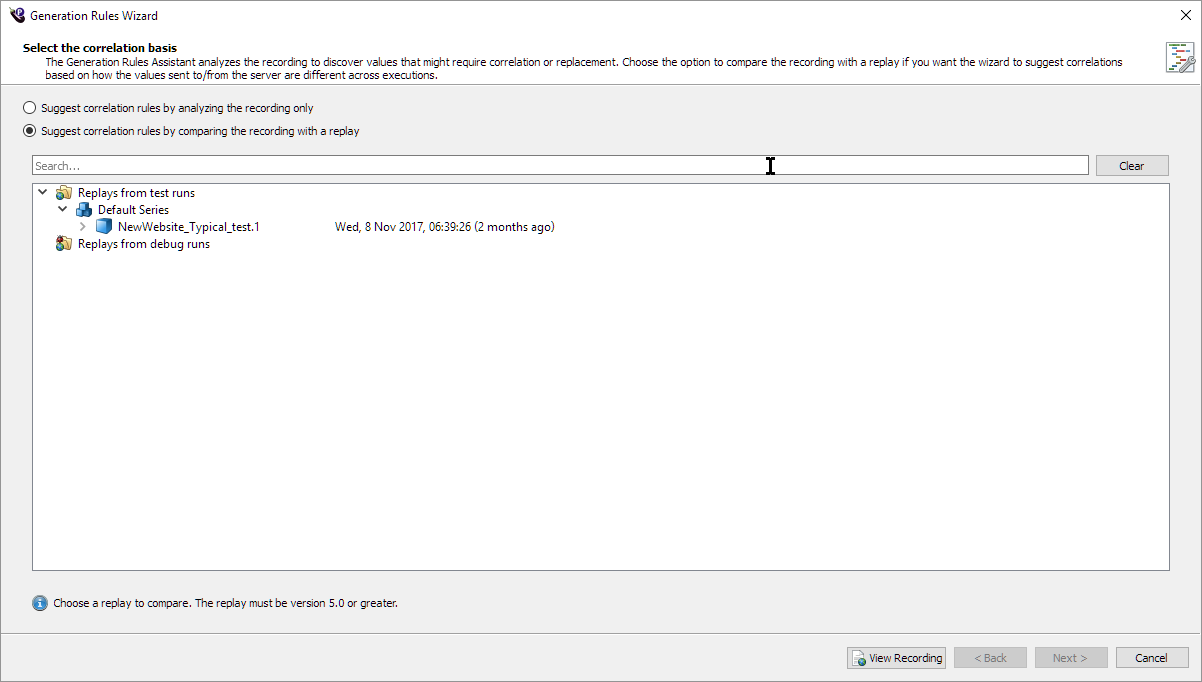
- Suggest correlation rules by analyzing the recording only.
- Suggest correlation rules by comparing the recording with a replay.
-
Click Next and the Script Generation Rules wizard opens to the Select correlation/replacement value page.
-
Select a rule type by choosing one of the following options:
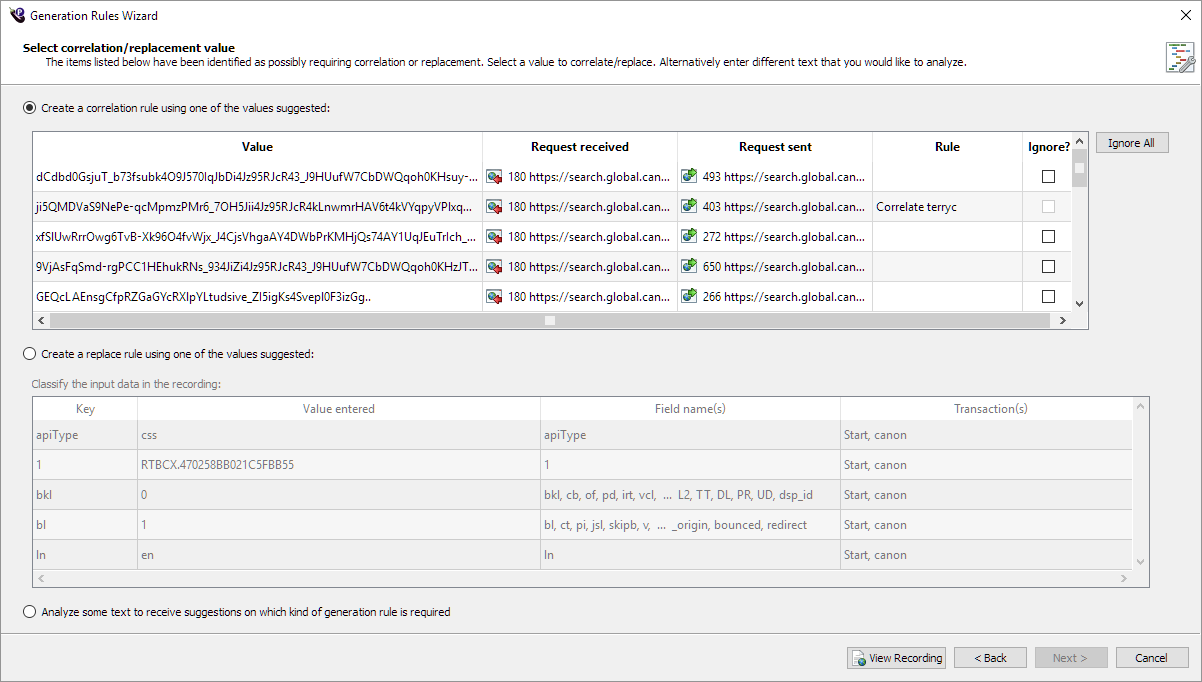
- Create a correlation rule using one of the suggested values.
- Create a replace rule using one of the suggested values.
- Analyze some text to receive some suggestions about which kind of generation rule is required.
-
Click Next. If you selected Analyze some text to receive some suggestions on what kind of generation rule is required in the previous step, the Script Generation Rules wizard opens to the Analyze the text page.
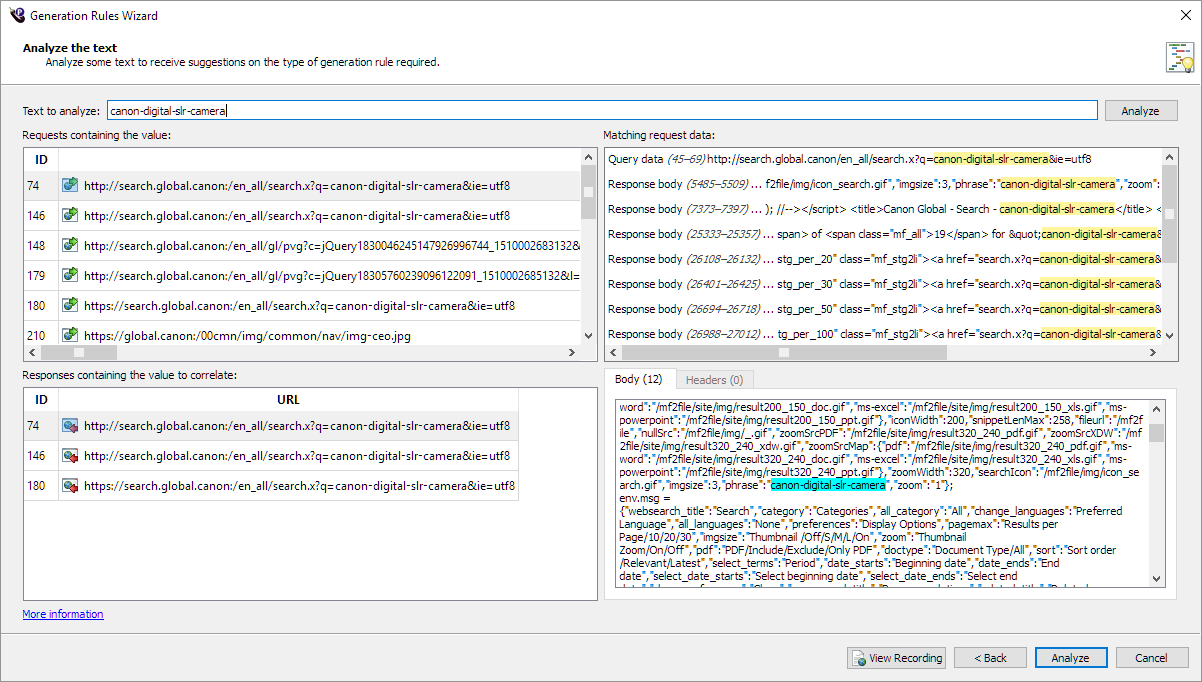
If the Analyze the text page opens, do the following:
-
Enter the text you want to analyze in the Text to analyze field at the top of the page.
-
Click Analyze. The Assistant evaluates the text you entered and where it occurs in the recording, and then displays a message telling you if you need a replace or data correlation rule. In the sample screen above, the Assistant displayed the following message: "The text originated on the server. If the text will be different each time the script is executed, then it will need to be correlated."
-
Click Next to proceed to the Select Rule Type page. Note that the Next button displays Analyze until you analyze some text.
-
-
The Select Rule Type page opens. Notice in the sample screen below that only the Data Correlation rules are available for selection based on the Assistant's analysis. Also, notice that the Assistant recommends the Data Correlation rule type.
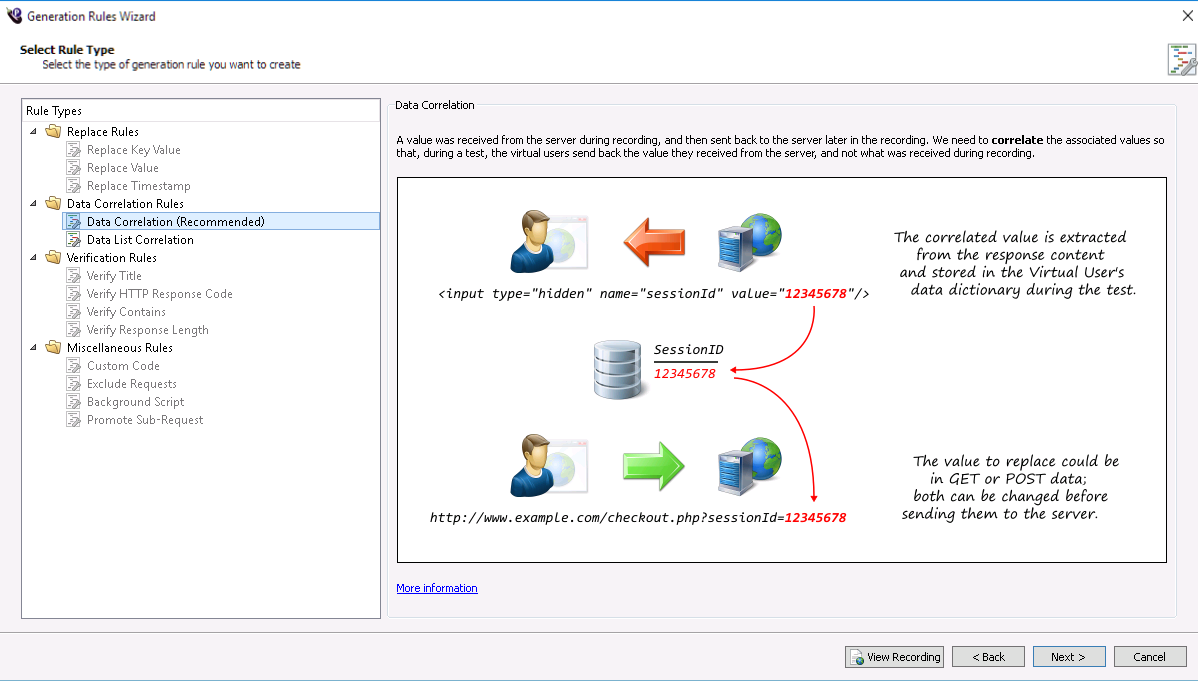
-
Select the recommended type of rule to generate, then click Next.
-
Proceed through the remaining panels of the Generation Rules wizard to finish adding the rule. See The Generation Rules Wizard for more information about the wizard.