Generate Script from Trace Wizard
You can generate a custom virtual user script from a TCP or UDP recording using the Generate Script from Trace wizard.
-
Open Eggplant Performance Studio and display the Project tree.
-
Right-click the Recordings folder and select the TCP or UDP recording from which you want to generate the script and then click Generate script(s), OR with a recording selected in the Project tree, click Generate script(s) on the recording view. The Generate Script from Trace wizard opens to the Choose a protocol panel.
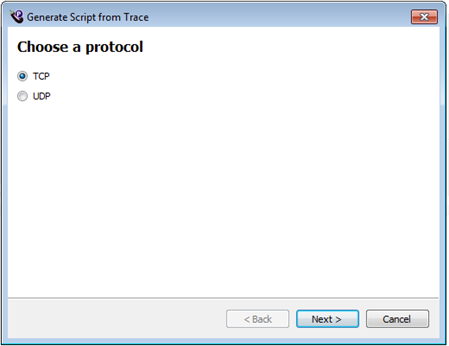
-
Choose the protocol of the trace and click Next. The Which conversation should be included in the script panel opens.
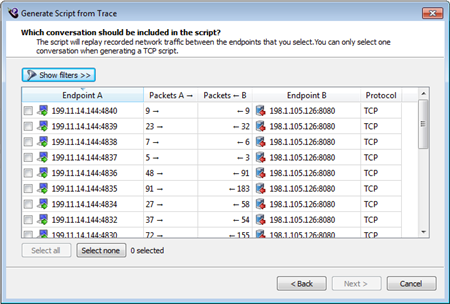
-
Select the conversation for which you want to generate the script and click Next. The Next button becomes available when you select a conversation. The Which endpoint should the script behave as? panel opens. You can specify which peer the script behaves as in each conversation. Endpoint A is selected (highlighted) in the sample panel below.
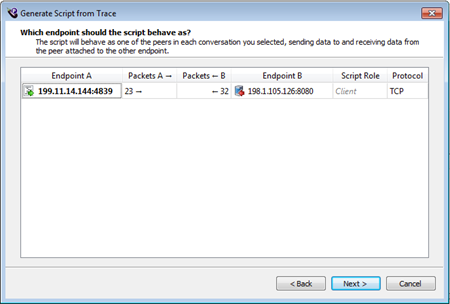
-
Select the endpoint you want the script to behave as for each conversation and click Next. If you are creating a script for a TCP recording, the Set TCP Script generation options panel opens. You have two options here:
- Verify the initial bytes of received data.
- Match a unique patter of bytes to signal the end of a received data sequence.
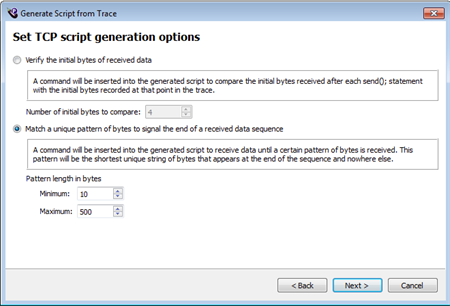
-
Specify how you want to generate your TCP script and click Next.
-
Click Generate to generate your script. The Generating Script panel opens showing you the progress of the script generation. When the script generation is complete, the panel displays the message "The Script has been generated" at the top. You can display the script by clicking View generated script. Dismiss the Generate Script from Trace wizard by clicking Close.
