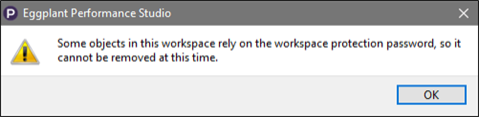Workspace Password Protection
To prevent unauthorized access to your workspace, set a workspace protection password.
A workspace protection password is required if you intend to use Public Cloud Injectors, because:
- Public Cloud provider credentials are stored in the workspace.
- Starting a test will incur costs from your chosen cloud provider.
Setting a Workspace Password
To add password protection to your workspace:
-
In the Workspace tree, click Password Protection.

-
Click Set a password. Then enter the password twice to confirm it and click OK.
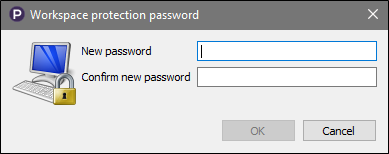
You must enter the password you create here:
- To run tests that use Public Cloud injectors in Eggplant Performance Test Controller.
- Each time you launch Studio or switch to this workspace.
Although there is an option to remember your password, it isn't recommended. Keep in mind that this password protects your Public Cloud environment, and using such environments incurs costs from the cloud providers. If you save your password here, anyone with access to this computer will be able to create, start, and stop cloud instances on the associated cloud account.
After you've set a password, the following options appear:
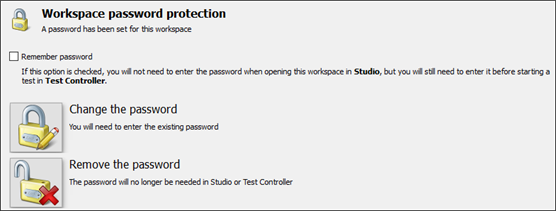
-
Remember password: Select this checkbox to remember the password for the current workspace in Studio. You'll still need to enter it in Controller before running tests. Selecting this checkbox is not recommended. For more information, see Public Cloud Injector Families.
-
Change the password: Click this button to change the password.
-
Remove the password: Click this button to remove the workspace protection password. If there are any Public Cloud credentials stored in the workspace, you cannot remove the workspace protection password because they depend on it for encryption. The following warning message is displayed if you try to delete the password when Public Cloud credentials are set.