Building Your Project
You can develop Eggplant Performance virtual user (VU) scripts in a number of languages, depending on the VU type selected. The languages currently supported are:
- C#
- C++
- Java
These languages are not interpreted, which means you must compile the scripts before you can run them as part of a test. Building the project compiles all scripts in the project by using the configured builders.
Configuring Builders
You might need to configure your build environment before you can build a project.
To configure an IDE, navigate to the Compilers and IDEs tab of Studio Preferences by going to Tools > Preferences from the main menu, then selecting Compilers and IDEs from the left sidebar of the Eggplant Performance Studio Preferences panel.
For more information, see Setting Eggplant Performance Studio Preferences.
Building a Project
To build a project:
-
Click the
Build button on the toolbar or press the
F8key. This action builds only project source files that have changed since the last build. -
A tab opens in the Build output section for each supported script language in your project. Messages detailing the build progress are displayed in the relevant tab.
When the build is complete, the message area displays a message to indicate whether the build succeeded or whether there were errors or warnings during the build process. If there are errors or warnings, the tabs at the lower right corner of the window turn red for errors and yellow for warnings:
Specifics about errors and warnings are displayed in the Build output section. Clicking an error message containing a source code line number opens the script in the external text editor focused on the offending line of code.
Build Output Files
Building the project creates a number of output files. For C# and C++ scripts, the build produces .dll files, and for Java scripts, the build produces .jar files. However, if there are errors during the build process, the .dll or .jar file for that script is not created. You need to debug and resolve the problem in the code, then build the project again before you can run tests with any scripts that have errors.
If there are warnings during the build process, the .dll or .jar files are still created, and you can proceed to run tests. However, it is probably worth investigating the reasons for the warnings.
The resulting .dll and .jar files are transferred to injectors participating in a test at the beginning of test execution.
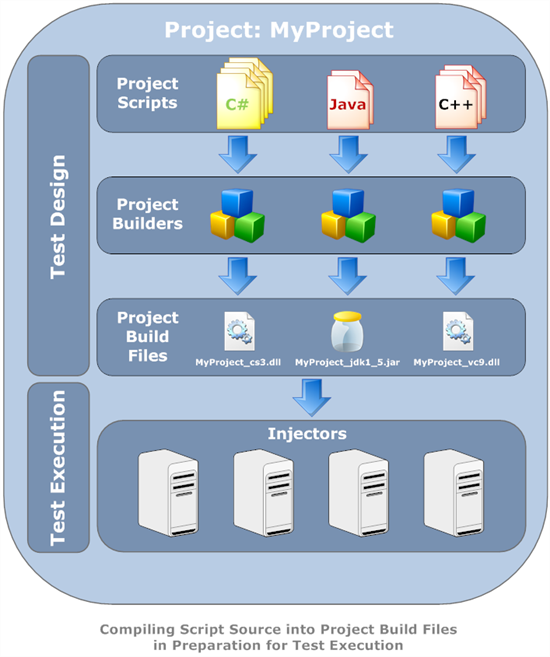
Rebuilding a Project
Rebuilding the project builds all the project source files. You can perform this action by pressing the Rebuild button or by pressing
Alt+F8.