HTTPS and SSL Certificates
To record HTTPS requests using the Eggplant Proxy Recorder, you must have a root certificate that is installed and trusted.
Problems with Recording
If the root certificate is not installed or trusted, your browser displays messages such as There is a problem with this website's security certificate. You can continue to the website, but any requests sent using HTTPS won't be recorded, and won't be sent when a virtual user runs the generated script. If your System Under Test relies on HTTPS, you must rectify this issue.

Mozilla Firefox displays This Connection is Untrusted, and Google Chrome displays Cannot connect to the real...
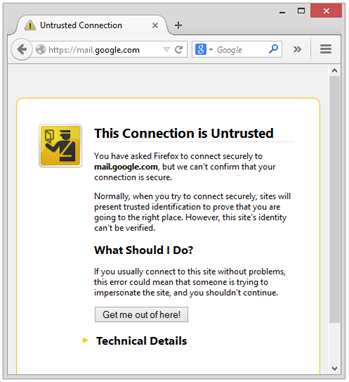
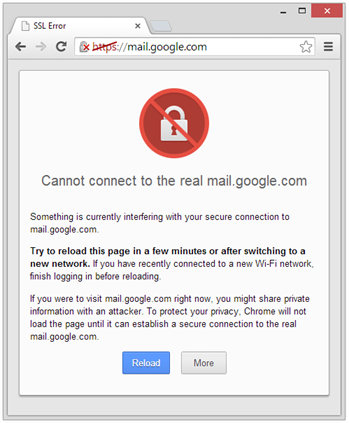
Mozilla Firefox requires extra steps after the root certificate has been installed and trusted.
The Eggplant Proxy Recorder detects when HTTPS traffic is being sent without a valid root certificate. You have the option to install and trust the root certificate.
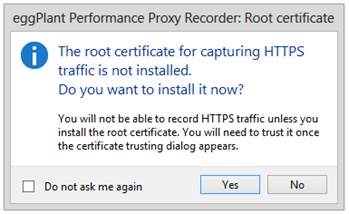
If HTTPS traffic is still being detected, but there is no valid root certificate, the Install/Uninstall root certificate button on the Eggplant Proxy Recorder turns red.

Installing and Trusting the Root Certificate
Click Yes on the The root certificate for capturing HTTPS traffic is not installed window, or click Install/Uninstall root certificate on the Eggplant Proxy Recorder.
What happens next depends on any existing root certificates.
The name of the root certificate is Eggplant Performance Proxy Recorder and is to be used with the Eggplant Proxy Recorder. It should not be used for any other purpose.
If you log in to the Eggplant Performance controller as a domain user, the Eggplant Performance Proxy Recorder might experience problems when attempting to write the certificate to the trusted root certificate store when using the following steps. See Domain Policies Restricting Access to the Client's local Certificate Store for more information.
The root certificate is already installed and trusted
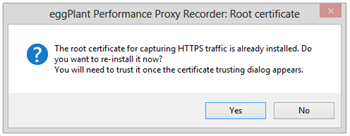
If you click Yes, a message from the Root Certificate Store appears, confirming the deletion of the existing certificate.
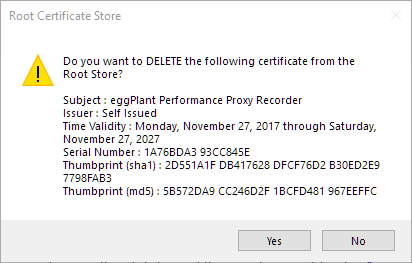
The root certificate is already installed but NOT trusted
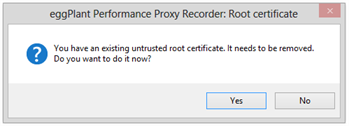
If you click Yes, the untrusted root certificate is removed without the need for confirmation.
Installing and trusting a new root certificate
In every case, a message from the Root Certificate Store appears, confirming the installation of the new root certificate.
The name of the root certificate is Eggplant Performance Proxy Recorder and is to be used with the Eggplant Proxy Recorder. It should not be used for any other purpose.
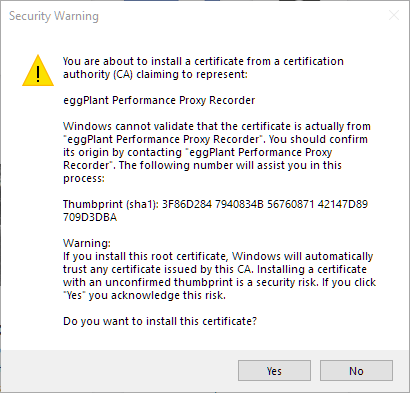
Checking the Root Certificate
To check the root certificate:
-
Click the Start button, then type
certmgr.mscto open the Windows Certificates Manager. -
In the Certificates tree, expand the Personal folder, then click the Certificates folder.
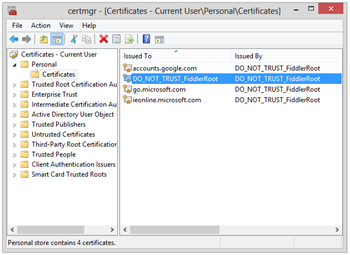
If the root certificate is not installed, it doesn't appear in this list.
-
Double-click the Eggplant Performance Proxy Recorder certificate to open the Certificate Properties window.
If the root certificate is installed and trusted, it appears in the list within Trusted Root Certification Authorities.
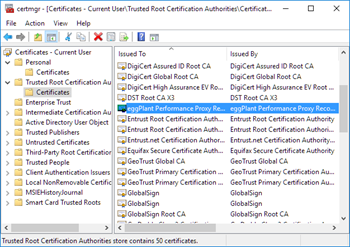
Extra Steps for Mozilla Firefox
Perform these steps after the root certificate has already been installed and trusted.
-
Click the Start button, then type certmgr.msc to open the Windows Certificates Manager.
-
In the Certificates tree, expand the Trusted Root Certification Authorities folder, then click the Certificates folder.
noteIf the root certificate is not installed, it will not appear in this list.
-
Select the Eggplant Performance Proxy Recorder certificate.
-
On the Action menu, click All Tasks, then click Export.
-
Export the certificate as a
.cerfile, and save it to a directory of your choice. -
Open the Mozilla Firefox Options window.
noteThe remaining steps vary depending on the version of Mozilla Firefox you are using.
-
Click the Advanced tab, then click the Certificates tab.
-
Click View Certificates. The Certificate Manager window appears:
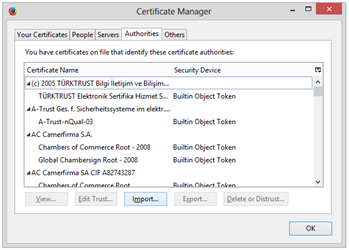
-
Click Import, and navigate to the
.cerfile you exported earlier.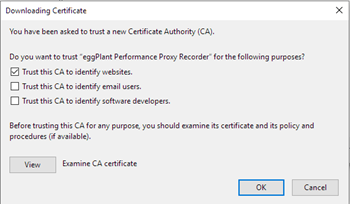
-
Select Trust this CA to identify websites, then click OK.
The Eggplant Proxy Recorder can now record HTTPS traffic with Mozilla Firefox.