Using the Spy Tool for Image Management
The Eggplant Performance Windows Spy Tool, available from the Eggplant Performance Studio Tools menu, can be used for managing, capturing and checking images.
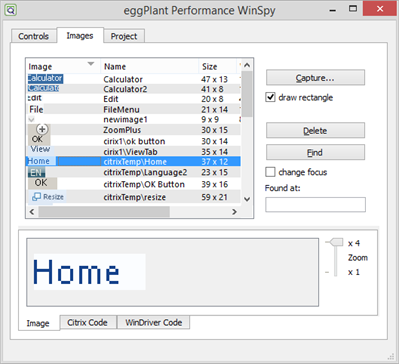
Capturing an Image Using WinSpy
-
Open a Citrix session using the Eggplant Performance Citrix recorder, viewer, or Citrix Workspace. You must ensure the screen and display properties for color depth, font smoothing and screen size are consistent especially if not connecting using the Eggplant Performance Citrix recorder or viewer.
-
On the Controls tab of WinSpy click the Select Top Window button, move the cross-head cursor to the Citrix session window and click again.
-
Select the item in the tree view that contains the actual Citrix display. This ensures that screen coordinates are relative to the Citrix session window and not the enclosing application.
-
Click the Images tab and click the Capture button. Draw a rectangle around the required image. You can use the keyboard for accurate positioning and resizing of the image. The text displayed in the WinSpy dialog explains how use the keyboard and mouse to capture an image.
-
Give the image a suitable name. You can rename images by double clicking the name field.
Find Button
Clicking the Find button will search for the selected image in the window selected on the Controls tab.
Draw Rectangle
Deselect this if the capture rectangle is not erased and re-drawn correctly during capture.
Change focus
Selecting this checkbox will cause the window selected on the Controls tab to be put into the foreground before searching. This may be required if the image only matches when the target window is in the foreground and has focus.