Eggplant Functional Connection Preferences
These Eggplant Functional preferences pertain to VNC connections and communication.
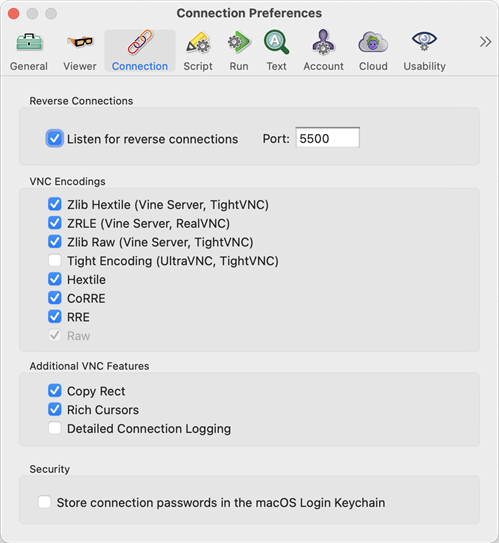 Eggplant Functional Connection preferences on Mac
Eggplant Functional Connection preferences on Mac
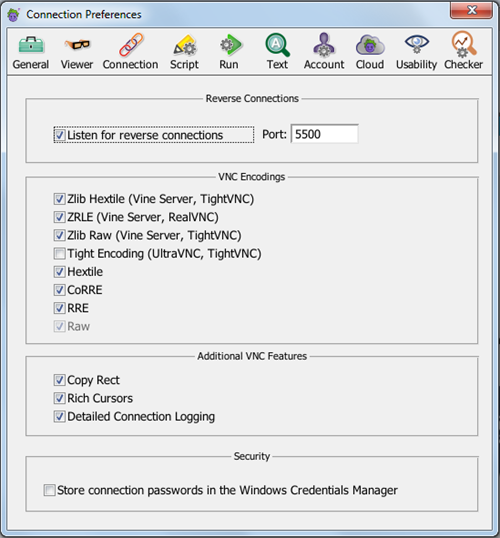 Eggplant Functional Connection preferences on Windows
Eggplant Functional Connection preferences on Windows
Reverse Connections
Listen for reverse connections: Select this checkbox to allow SUTs to initiate VNC connections with the local computer running Eggplant Functional.
VNC Encodings
This is a list of the common encodings in which data is transferred over VNC connections. The encodings appear in order from most compressed to least compressed, and Eggplant Functional always starts at the top of the list and attempts to use the most compressed encoding available.
Most computers experience the best VNC performance by using the fastest (most compressed) encoding available; however, if you feel that your processor’s ability to decompress and draw data is more of a limiting factor than your connection speed, you can disable the more compressed encodings.
Tight Encoding, which is not selected by default, is useful for very slow connections. Note that using this type of compression can make image matching less reliable in Eggplant Functional.
Additional VNC Features
Copy Rect: Allows faster updates in the Viewer window by redrawing only the portions of the SUT that have changed.
Rich Cursors: Allows faster updates in the Viewer window by receiving cursor updates as screen locations, rather than re-drawn cursors.
Detailed Connection Logging: Logs some additional information during connections for troubleshooting purposes. On Mac this information is recorded in Console. On Windows this information is recorded in the Windows Event Viewer.
Security
Store Connection Passwords: This operating system-specific checkbox determines whether or not Eggplant Functional stores your SUT connection passwords securely in your computer's credential management tool.