Eggplant Functional Viewer Preferences
The Viewer Preferences control the ways you can interact with the system under test (SUT) through the Eggplant Functional (EPF) Viewer window.
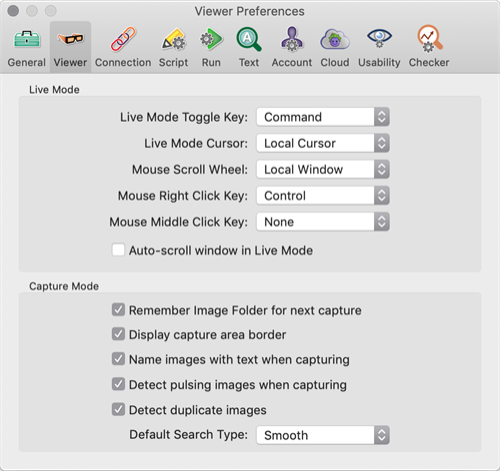
The Viewer Preferences tab
Live Mode
Live Mode Toggle Key: Choose the key used for quick toggling between Capture Mode and Live Mode in the associated drop-down list.
Live Mode Cursor: This setting determines the appearance of your cursor in the Viewer window. Choose one of the following in the drop-down list:
- Local Cursor: This option displays the local Eggplant Functional cursor in addition to any visible SUT cursor.
- Guide Box: This option displays the local cursor as a small guide box, in addition to any visible SUT cursor.
- None: This option displays only the cursor that is native to the SUT, and displayed by its VNC server.
Mouse Scroll Wheel: This option determines whether mouse scrolling in a Viewer window is interpreted by the local Viewer window, or by the active window in the Viewer window. Choose one of the following items in the associated drop-down list:
- Remote System: This option sends mouse scrolling through to the Viewer window.
- Local Window: This option applies mouse scrolling to the Viewer window. (When the Viewer window does not have scroll bars, mouse scrolling is sent through to the SUT.)
Mouse Right Click Key: This preference sets the modifier key you can hold to change a left click to a right click in the Viewer window. (If you are using a standard mouse, you can just press your right mouse button; this setting is only important if you don't have a right mouse button available.)
Mouse Middle Click Key: This preference sets the modifier key you can hold to change a left or right click to a middle click in the Viewer window. (If you are using a standard mouse, you can just press your middle mouse button; this setting is only important if you don't have a middle mouse button available.)
Auto-scroll window in Live Mode: When this checkbox is selected, the Viewer window scrolls in the appropriate direction when the cursor is moved outside the Viewer window.
Capture Mode
Remember Image Folder for next capture: Select this checkbox to have Eggplant Functional use the folder in which the last image was saved when saving a new image.
Display Capture Area border: Select this checkbox to display a gray border around the Capture Area in Capture Mode. The border can make it easier to see the Capture Area on dark backgrounds.
Name images with text when capturing: Select this checkbox to have Eggplant Functional use OCR when capturing images to set the name of the current image to any text detected in the image.
Detect pulsing images when capturing: Select this checkbox to allow Eggplant Functional to attempt to recognize pulsing images during image capture. In general, this is a useful feature; however, if you are working over a slow network connection, pulsing detection can make your image captures impractically slow.
Detect duplicate images: Select this checkbox to allow Eggplant Functional to detect duplicate images in your suite.
Default Search Type: Set the default search type for images. Tolerant of Background is the default. Other options are Precise to Pixel, Smoothed for Text, and Adaptive to Image. See Search Types in The Image Viewer to learn more.