Working with Eggplant Integration for Micro Focus ALM
Eggplant Integration for Micro Focus ALM provides a web user interface, which you can access from its home page. The home page provides options for you to perform configuration tasks, and to view license and log information.
If you need to stop or restart your Eggplant Integration, use the Windows service control.
Information about these tasks is provided below:
- Displaying the home page
- Viewing license and log information
- Configuring ALM mappings
- Generating an encrypted password
- Starting and stopping the Eggplant Integration
Displaying the Eggplant Integration for Micro Focus ALM Home Page
To display the home page, navigate to the following URL: http://<your_eggIntegration_hostname_or_ip_address\>:<your_eggIntegraton_port\>/eggplantALM.
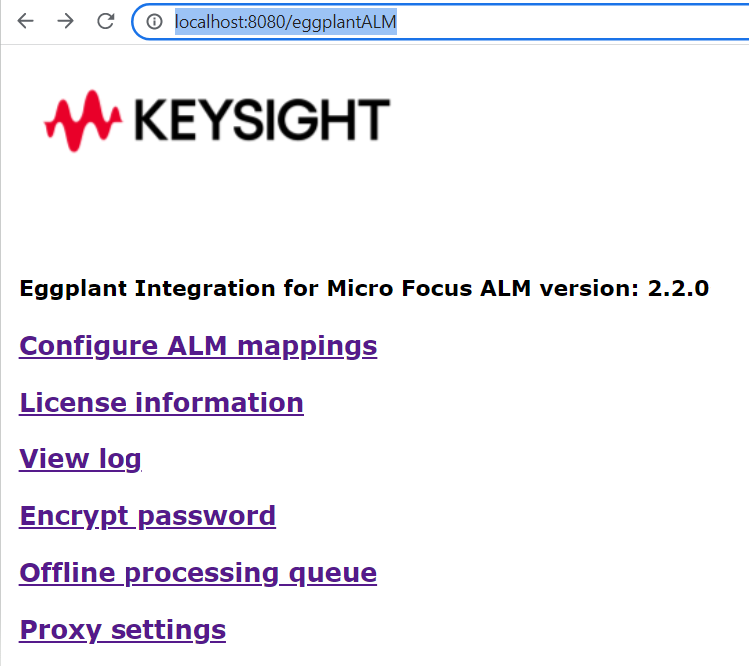
Default port 8080
If during installation, default port 8080 are selected. You can access Eggplant Integration home page via http://localhost:8080/eggplantALM on the machine that you installed.
The home page provides the following options:
Configuring ALM Mappings
Part of configuring Eggplant Integration for Micro Focus ALM is providing connection, project, and entity information for ALM in the mappings editor of the Eggplant Integration. See Configuring Micro Focus ALM Mappings for information about this task.
Viewing License Information
To view information about your Eggplant Integration for Micro Focus ALM license, select License information.
Viewing Log Information
To view log transaction history, select View log.
Generating an encrypted password
The Eggplant Integration provides an Encrypt password feature to do this. See Generating an Encrypted Password for information about this feature.
Starting and Stopping the Eggplant Integration for Micro Focus ALM
To start and stop your Eggplant Integration, use the Windows service control on the computer where the Eggplant Integration is installed:
-
Open the Windows service control. How you do this varies with your version of Microsoft Windows. For example, you can click the Windows Start menu and enter Services in the Run window. Services with a gear icon should be listed in the results for you to select.
-
Scroll through the list of services to Eggplant Integration - Micro Focus ALM.
-
Choose Start or Stop.
noteAlthough you can start and stop Eggplant Integration for Micro Focus ALM using the Windows service control, it is not a Windows service.
The Eggplant Integration for Micro Focus ALM is only available for supported Microsoft Windows operating systems. See Requirements in Installing Eggplant Integration for Micro Focus ALM for the supported versions.