Choose a Custom Virtual User Type
Every virtual user script is based on a virtual user type. The virtual user type is a useful place to store configuration settings and script functions; these can be re-used across all the scripts which are based on the same virtual user type. For this reason, it is highly recommended to create a Custom Virtual User type, and then base your virtual user scripts on that.
For more information about virtual user types and custom virtual users, see Custom Virtual Users (VUs).
The Choose a Custom Virtual User type panel of the Script Generation wizard enables you to choose a Custom Virtual User type for your generated script to be based on. You can also create a new Custom Virtual User type on this page.
Note: If no applicable Custom Virtual User types exist in your workspace, you will have to create one in order to proceed.
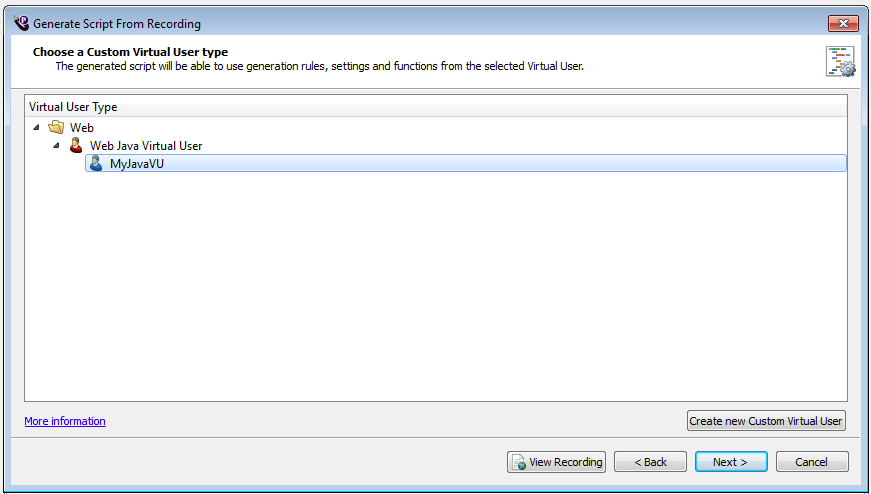
-
To create a new Custom Virtual User type, select an existing Base Virtual User type or Custom Virtual User type in the tree, and then click Create new Custom Virtual User.
The Create new Custom Virtual User form will appear, and the new Custom Virtual User type to be created will appear in the tree. The new Custom Virtual User type will be a child of the virtual user type that was selected when Create new Custom Virtual User was clicked. For more information about the virtual user type hierarchy, refer to this topic.
noteIf no applicable Custom Virtual User types exist in your workspace, the Create new Custom Virtual User form will already be visible when you first visit the page.
-
Enter a Name for your Custom Virtual User type.
Later you might customize the new Custom Virtual User type to add reusable script functions that are related to your System Under Test. For example, you could add functions to interpret search results from an HTML response returned by the web site you're testing, or a function to copy files needed by an application in your testing environment. Therefore, we recommend giving your Custom Virtual User type a name that represents the system you are testing, e.g., "Eggplant Website VU".
The Class name and Package/Namespace boxes are automatically filled, but can be changed if required.