Configuring Virtual Users
To edit a virtual user (VU) group, select the VU group from the Virtual User Groups tab in the test view and click the Edit button:
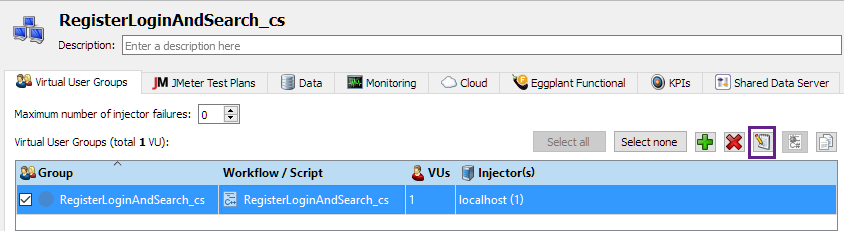
On the Virtual Users tab of the Group Specification dialog box, you must choose the workflow or script that this VU group will run. The drop-down list contains all the scripts that have been created in the project as well as any workflows:
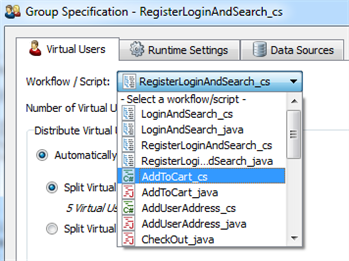
After you select the desired script or workflow, the rest of the options on this tab become active:

-
Number of Virtual Users: Enter the total number of VUs you would like this VU group to run.
-
Distribute Virtual Users across injectors:
-
Automatically: You have two options here:
- Split Virtual Users equally among injectors: VUs are spread evenly among all available injectors.
- Split Virtual Users equally among injector families: VUs are spread evenly across all available injector families
-
Manually: When you select this option, you allocate VUs to the available injectors by making your choices in the box below.
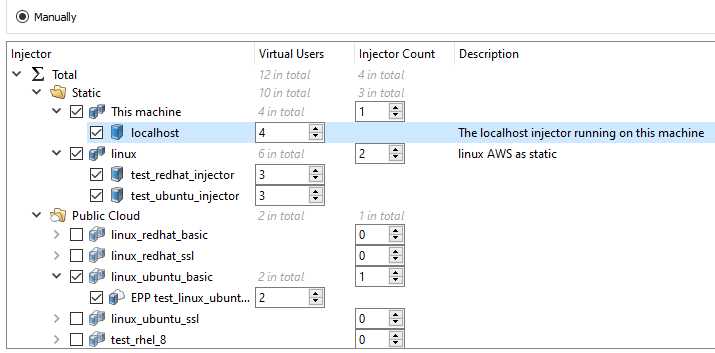
On the left, you'll see a list of all your injector families in the current workspace. Select the check box if you want to include injectors from that family, or clear the check box to exclude the family.
Click the arrow to the left of the injector family to open the list of individual injectors within in that family. In the Virtual Users column, you can enter the number of VUs you want to run in each injector.
In the Injector Count column, enter the number of injectors you want to run from that family. Note that you can't enter a number that is greater than the number of injectors available to the family.
As you select options in the Manual section, the Number of Virtual Users updates to reflect your choices.
-
For more information about injectors, see Managing Injectors.