Eggplant Functional Checker Preferences
Use these preference settings to customize the information returned by the SenseTalk Script Checker. For information about the Script Checker, see Using the SenseTalk Script Checker.
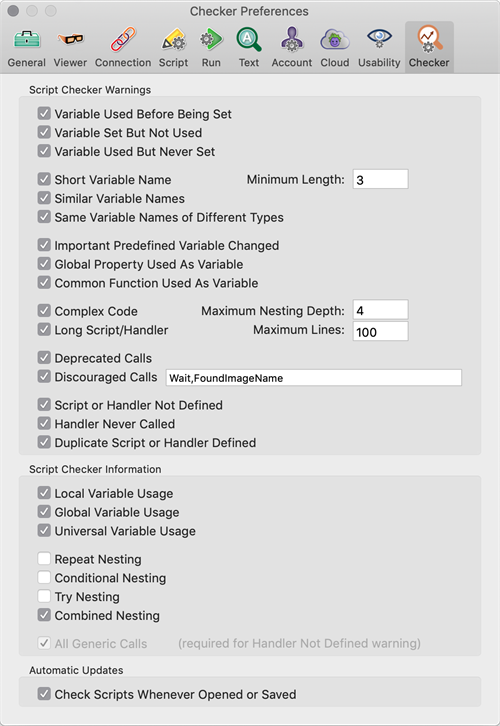
The Checker Preferences tab in Eggplant Functional
Script Checker Warnings
This section of preferences determines which warnings are reported by Script Checker analysis.
Variable Used Before Being Set: A warning is returned if a variable is used in a script then later has a value set.
Variable Set But Not Used: A warning is returned for variables that have been set and are not later used.
Variable Used But Never Set: A warning is returned for variables without predefined values that are used without first being set.
Short Variable Names: A warning is returned if a variable is used with a name shorter than the recommended minimum length. Use the Minimum Length field to change the default of 3 characters, if desired.
Similar Variable Names: A warning is returned if two variables with very similar names are discovered.
Same Variable Names of Different Types: A warning is returned if the same variable name is used for variables of different scope (i.e., local vs. global vs. universal).
Important Predefined Variable Changed: A warning is returned if one of SenseTalk's significant predefined variables, such as Yes or No, has its value modified.
Global Property Used As Variable: A warning is returned if a global property name is used as a variable.
Common Function Used As Variable: A warning is returned if a common function name is used as a variable.
Complex Code: A warning is returned if the nesting depth of repeat loops, if/then/else statements, or try/catch blocks exceeds the recommended maximum. You can change the default depth from 4 if necessary in the Maximum Nesting Depth field.
Long Script/Handler: A warning is returned if a script or handler is longer than the recommended maximum number of lines. You can change the default line maximum in the Maximum Lines field if necessary.
Deprecated Calls: A warning is returned if deprecated commands or functions are used.
Discouraged Calls: A warning is returned for any commands or functions whose use is discouraged—that is, they do not align with current SenseTalk best practices or your own preferences. The Wait command and the FoundImageName() function are listed by default, but you can add or remove items as a comma-separated list if you choose.
Script or Handler Not Defined: A warning is returned for calls made for which no script or handler is found, and for which there is no built-in command or function.
Handler Never Called: A warning is returned if a handler is defined but doesn't appear to be called.
Duplicate Script or Handler Defined: A warning is returned if more than one script or handler is found with the same name.
Script Checker Information
This section lets you choose what additional information about scripts and handlers you want the Script Checker analysis to display.
Local Variable Usage: This option includes information about each instance where a local variable is used.
Global Variable Usage: This option includes information about each instance where a global variable is used.
Universal Variable Usage: This option includes information about each instance where a universal variable is used.
Repeat Nesting: This option reports the deepest nesting of repeat loops in each handler.
Conditional Nesting: This option reports the deepest nesting of conditionals (if/then/else blocks) in each handler.
Try Nesting: This option reports the deepest nesting of try blocks in each handler.
Combined Nesting: This option reports the deepest combined nesting of repeat loops, conditionals, and try blocks in each handler.
All Generic Calls: This option includes information about each instance where a generic command or function call is made. Note that this preference is required and selected automatically for the Script or Handler Not Defined warning preference.
Automatic Updates
Check Scripts Whenever Opened or Saved: This option determines whether the Script Checker automatically performs an analysis of the current script when you open a script or save it.