Updating the Monitoring and Alerting Status for Multiple Monitors
The Monitoring Status and Alerting Status buttons on the Monitoring Overview page make it easy for you to enable and disable monitoring and alerting for multiple monitors at the same time.
You can control monitoring and alerting for individual monitors by turning them On and Off under Monitoring and Alerting on the Monitoring Overview page.
Enabling or Disabling Monitoring for Multiple Monitors
The Monitoring Status button in the upper-right corner of the Monitoring Overview page is a toggle that you can use to enable and disable monitoring for multiple monitors at the same time. You simply select the monitors you want to enable or disable monitoring for and click the button.
Enabling or disabling monitoring also activates or deactivates alerting for all active steps in the selected user journeys and for the selected page monitors.
To enable or disable monitoring for multiple monitors at the same time:
-
Navigate to the Monitoring Overview page. The Monitoring Status and Alerting Status buttons are disabled by default as shown on the sample Monitoring Overview page below.
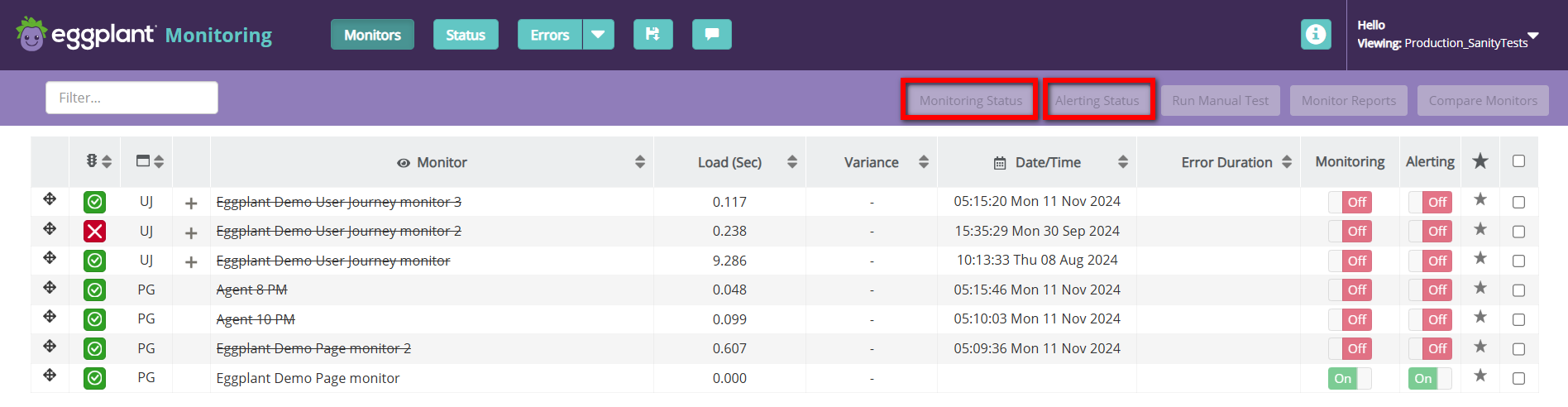
-
Select all the monitors you want to enable or disable monitoring for using their checkboxes on the far-right side of the Monitoring Overview page. Note that you must select at least one monitor to enable the Monitoring Status and Alerting Status buttons.
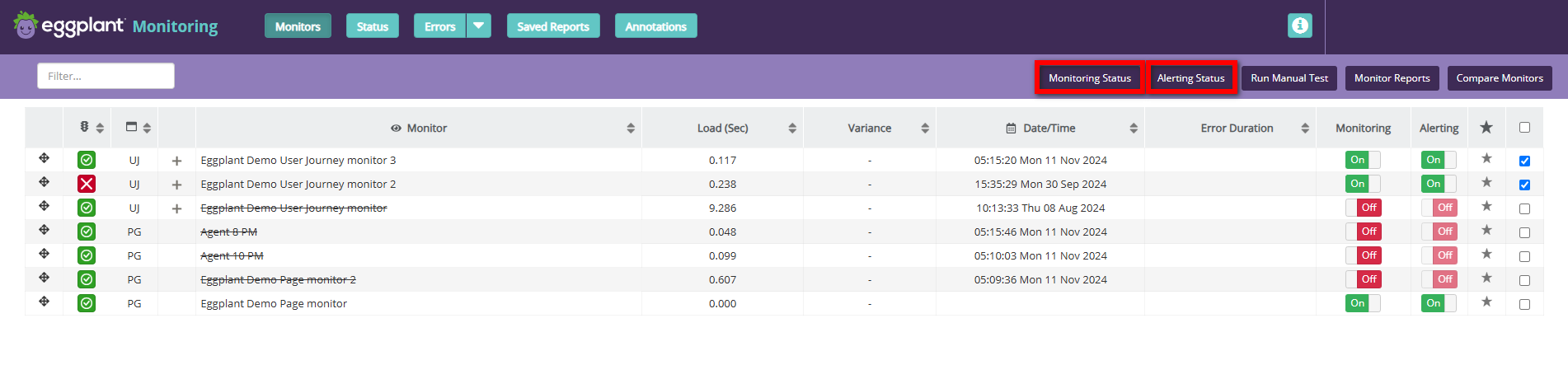 note
noteSelecting a step in a user journey disables the Monitoring Status and Alerting Status buttons and the capability to enable or disable monitoring for multiple monitors at one time as shown in the sample page below.
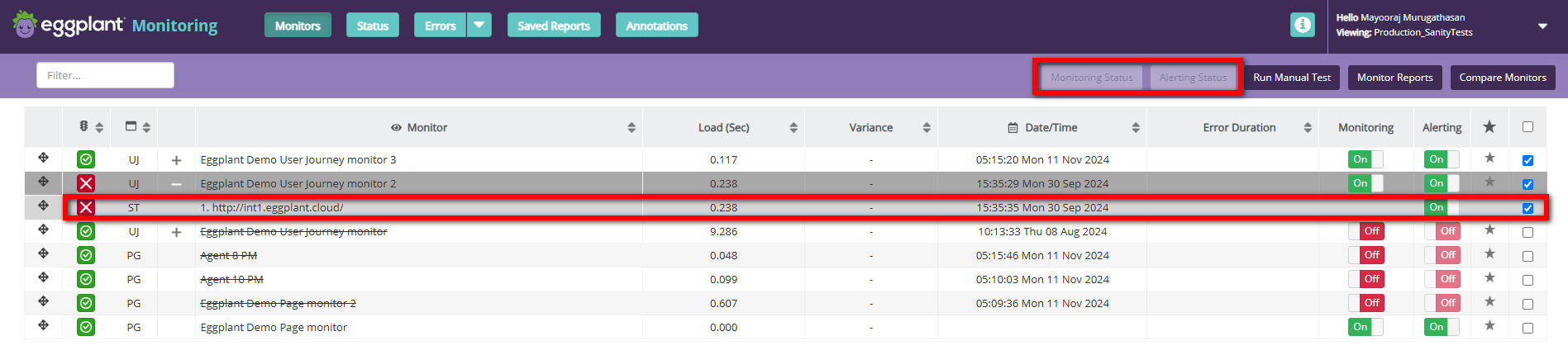
-
Click Monitoring Status. The CONFIGURE MONITOR dialog box appears listing the selected monitors that Monitoring will be enabled for (set to On) or disabled for (set to Off) as shown below.
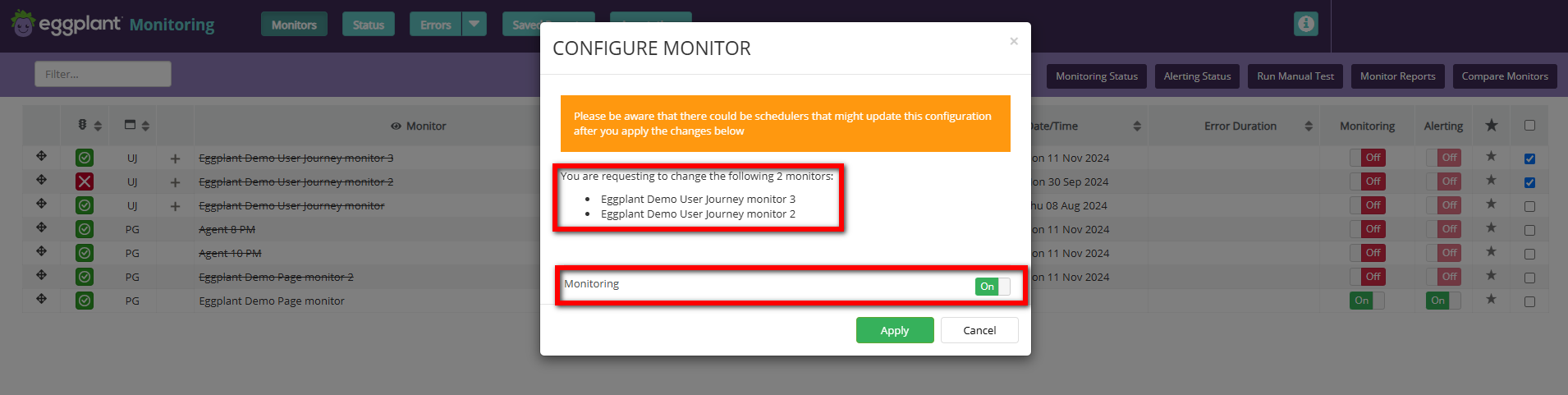
The CONFIGURE MONITOR dialog box showing multiple monitors selected for monitoring
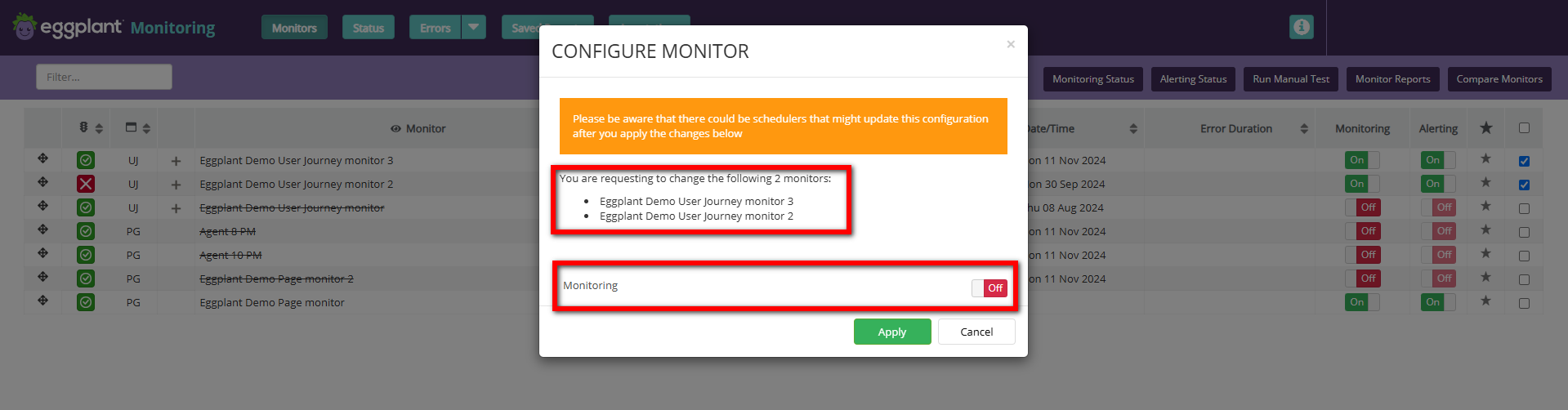
The CONFIGURE MONITOR dialog box showing multiple monitors selected to disable monitoring
-
Review the monitors shown to be sure they are the ones you intended to select. If they're not, click Cancel and make your selections again.
-
Click Apply to enable or disable monitoring for the selected monitors. You can verify this change on the Monitor Overview page.
Enabling or Disabling Alerting for Multiple Monitors
The Alerting Status button near the upper-right corner of the Monitoring Overview page is a toggle that you can use to enable and disable alerting for multiple monitors at the same time. You simply select the monitors you want to enable or disable alerting for and click the button.
Enabling or disabling Alerting activates or deactivates alerting for all active steps in the selected user journeys and for the selected page monitors.
To enable or disable alerting for multiple monitors at the same time:
-
Navigate to the Monitoring Overview page.
-
Select the monitors you want to enable or disable alerting for on the far-right side of the Monitoring Overview page.
-
Click Alerting Status. The CONFIGURE MONITOR dialog box appears listing the selected monitors that Alerting will be enabled for (set to On) or disabled for (set to Off) as shown below.
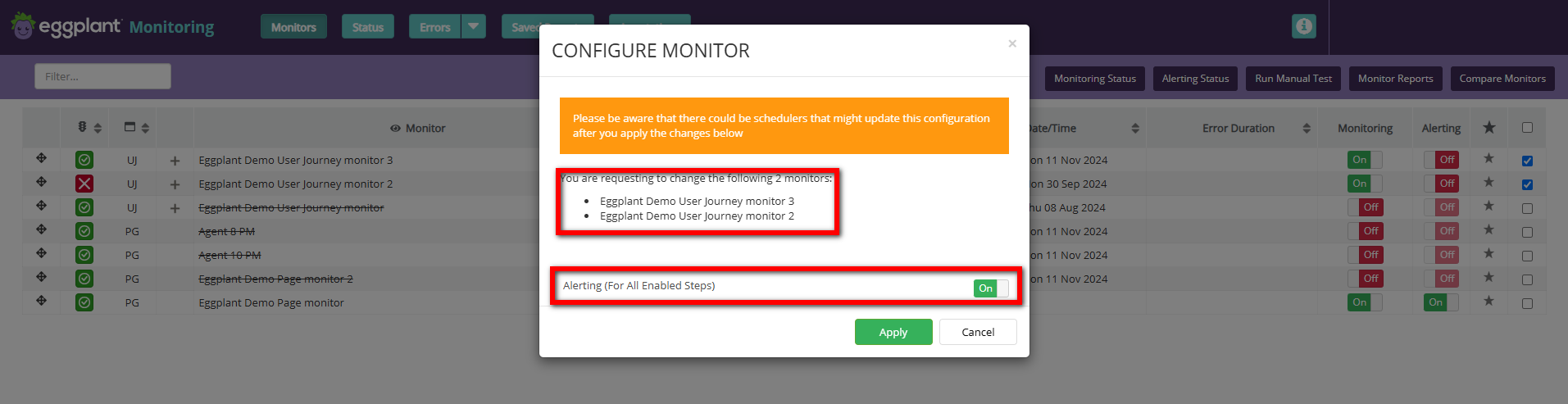
The CONFIGURE MONITOR dialog box showing multiple monitors selected for alerting
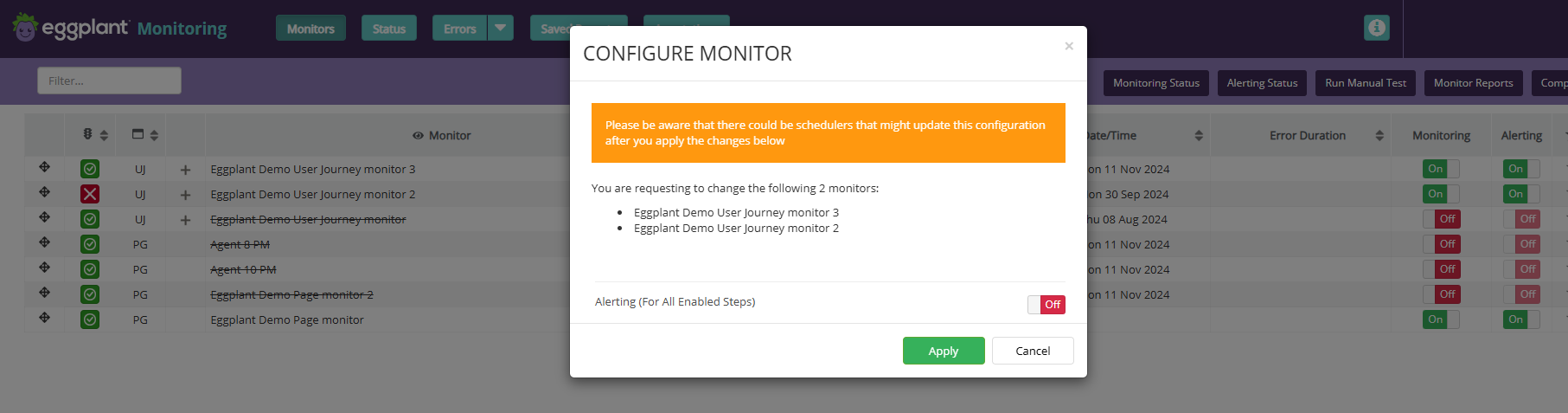
The CONFIGURE MONITOR dialog box showing multiple monitors selected to disable alerting
-
Review the monitors shown to be sure they are the ones you intended to select. If they're not, click Cancel and make your selections again.
-
Click Apply to enable alerting for the selected monitors. You can verify this change on the Monitor Overview page.