Live View
There are two ways of running a manual (immediate) test on a monitor from the Monitor Overview screen.
-
Click on the monitor’s name:
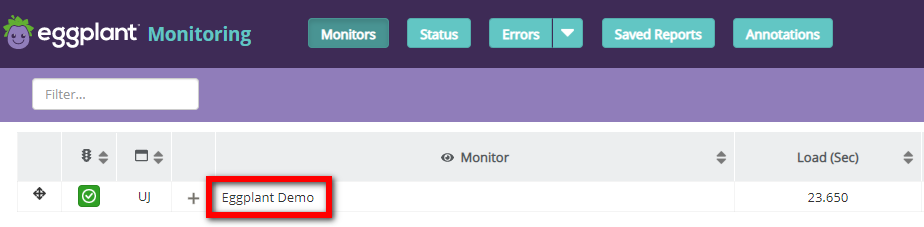
and then click the “Run Manual Test” link in the Actions section of the Monitor modal:
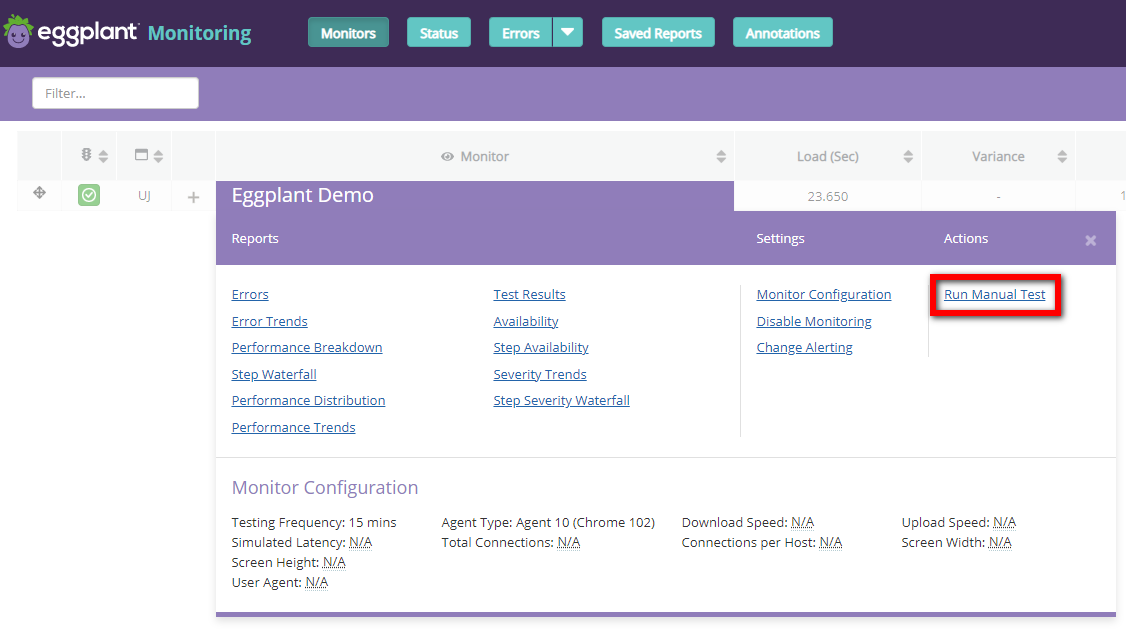
-
Alternatively, you can select the monitor by ticking its checkbox on the main screen and then clicking the “Run Manual Test” button that then becomes active:

For a user journey monitor, initiating a manual test in either of these ways will trigger the Live View display. This shows you the progress of the test as it executes, i.e. you can watch the test running in a browser in real time. When the manual test has completed, the modal will show the overall status of the test and will provide a link to the Monitor Configuration page. The link can be used if required to debug the monitor interactively, for example if the manual test failed or gave unexpected results.
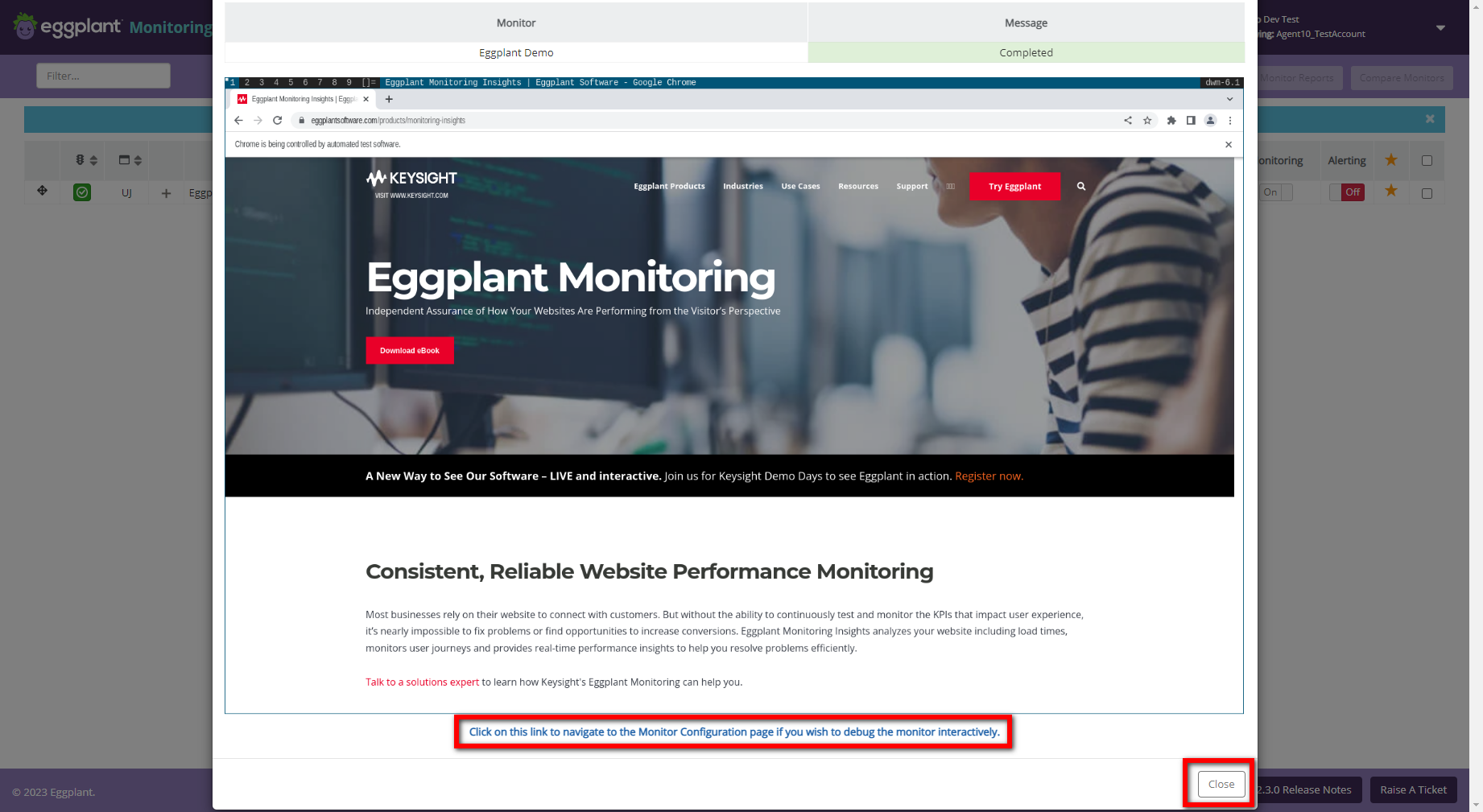
NOTE: With option 2 it is possible to initiate manual tests on multiple monitors at the same time, however the Live View display will appear only if you have selected a single monitor.