Prerequisites for Installation
The prerequisites for installing Eggplant Performance, including supported operating system versions, recommended hardware, and software dependencies, are provided below. The prerequisites are listed for the different applications in the Eggplant Performance suite as follows:
- Eggplant Performance Studio, Test Controller, and Analyzer
- Eggplant Performance Injectors
- Web Virtual Users
Prerequisites for Eggplant Performance Studio, Test Controller, and Analyzer
The prerequisites for Eggplant Performance Studio, Test Controller, and Analyzer follow. For information about Injector system requirements, see Prerequisites for Eggplant Performance Injectors. For information about web virtual user (VU) requirements, see Prerequisites for Web Virtual Users.
For installation instructions, see Installing and Licensing Eggplant Performance.
System Requirements
Supported Operating Systems for Studio, Test Controller, and Analyzer
| Supported Systems | Versions | EPP Component |
|---|---|---|
| Windows (64-bit) | 8.1/10/11, Server 2012 R2/2016/2019/2022 | Analyzer, Test Controller, Studio |
| Windows (32-bit) | 8.1/10/11, Server 2012 R2/2016/2019/2022 | Studio only |
Supported Operating System Notes
-
Eggplant Performance Analyzer and Test Controller only run on the 64-bit versions of the supported Windows operating systems.
-
Eggplant Performance Studio runs on either 32-bit or 64-bit Windows versions.
Hardware Requirements for Studio, Test Controller, and Analyzer
Recommended minimum requirement:
| Hardware | Configuration |
|---|---|
| Processor | 2 GHz dual core or faster |
| Memory | 8 GB or more +2 for each additional application |
| Disk Space | 1 GB (for installation) |
Additional disk space is required for the test run results data.
Software Requirements for Studio, Test Controller, and Analyzer
Microsoft .NET 4.5
To run C# virtual users, download and install:
| Microsoft .NET | Version |
|---|---|
| .NET | 4.5 |
| .NET Framework | 4 Client Profile |
| .NET Framework | 4 Extended Profile |
Script Builders
Virtual user scripts are available in a number of languages dependent upon the VU type.
For C++ and C# Virtual Users
Any one of the following are suitable (latest version preferred):
- Microsoft Visual Studio 2019
- Microsoft Visual Studio 2017
- Microsoft Visual Studio .NET 2015
- Microsoft Visual Express Edition 2015, including Community and Studio Editions
- Microsoft Visual Studio .NET 2013, including Express Edition
- Microsoft Visual Studio .NET 2012, including Express Edition
Download different versions of Visual Studio from the Microsoft Visual Studio website.
For Java Virtual Users
We supply:
- Java 11 Runtime (JRE) with Eggplant Performance Studio to execute Java Virtual Users
- Eclipse plugin for integration with Eclipse versions 2019-09 (4.13) and later.
Prerequisites for Eggplant Performance Injectors
The prerequisites for Eggplant Performance Injectors follow. For information about Studio, Test Controller, and Analyzer, see Prerequisites for Studio, Test Controller and Analyzer. For information about web virtual user (VU) requirements, see Prerequisites for Web Virtual Users.
For injector installation instructions, see Injector Installation.
Supported Operating Systems for Injectors
| Supported Systems | Versions |
|---|---|
| Windows (64-bit) | 8.1/10/11, Server 2012 R2/2016/2019/2022 |
| Windows (32-bit) | 8.1/10/11, Server 2012 R2/2016/2019/2022 |
| Red Hat Enterprise Linux (RHEL) (64-bit) | 8.4/7.9/7.5 |
| Ubuntu LTS (64-bit) | 16.04/18.04 |
Hardware Requirements for Injectors
The specifications listed below will comfortably support up to 1000 Web Virtual Users.
Recommended minimum requirement:
| Hardware | Configuration |
|---|---|
| Processor | 2 GHz |
| Memory | 4 GB |
| Disk Space | 1 GB (for installation) |
Additional disk space is required for the test run results data.
Software Requirements for Injectors
Microsoft .NET 4.5
To run C# virtual users, download and install:
Additionally, Microsoft .NET 4.5 Redistributable is installed automatically with the injector to run the C# engine.
Java Runtime
The Java Runtime on the injector must be 32-bit and compatible with the runtime on the Controller.
Windows
Use the version packaged in the Eggplant Performance Injector installer.
Linux
- Download and install an appropriate version of Java.
- We recommended that you use use Eclipse Temurin (the OpenJDK distribution from Adoptium) version 11.
Prerequisites for Web Virtual Users
The prerequisites for Web Virtual Users (VUs) follow. For information about Studio, Test Controller, and Analyzer, see Prerequisites for Studio, Test Controller and Analyzer. For information about Injector system requirements, see Prerequisites for Eggplant Performance Injectors.
For installation instructions, see Installing and Licensing Eggplant Performance.
Web Virtual Users functionality allows you to record your interactions with a website, and to generate an automation script based on that recording.
To capture requests securely, HTTP/HTTPS traffic is routed through the Web Proxy Recorder before proceeding to the target server. To enable this functionality, use the following instructions to make sure that the proxy settings on your computer are correct.
If you're unable to modify the system settings on your computer due to group policy restrictions, follow the instructions in the Restricted Access to Settings section first.
Steps 1 and 2 are automatically peformed during installation as long as the Windows account used on the Eggplant Performance machine has sufficient privileges to modify the system proxy settings.
-
In your Windows settings, select Network & Internet and then Proxy. For older Windows version, open the Control Panel and select Internet Options, and then in the Connections tab, click Settings.
-
Update your computer’s system proxy settings to point to the proxy recorder, which by default is set to run on
localhost:9090. -
If HTTPS traffic is detected and you've not already installed the proxy recorder certificate, you'll be prompted to install it. Without this certificate, HTTPS traffic may not be captured, such as for sites operating under HTTP Strict Transport Security.
Restricted Access to Settings
Follow these instructions if you're unable to modify proxy and certificate settings on your computer.
Update the registry value for the system proxy at domain level so that you can modify your own proxy settings:
-
Go to
HKLM\SOFTWARE\Policies\Microsoft\Windows\CurrentVersion\Internet Settings\. -
Find the registry setting:
ProxySettingsPerUser=0. You may still be able to modify the proxy settings manually with the setting value set to0, but any changes are immediately rolled back when you close the dialog box. -
Update the value to
1or delete it. If you cannot do this, contact your domain administrator for help.
Relax the Certificate Path Validation Settings Group Policy. This allows the installation and use of the Eggplant Performance certificate during the recording of your interactions with a website:
-
Go to Computer Configuration > Windows Settings > Security Settings > Public Key Policies > Certificate Path Validation settings.
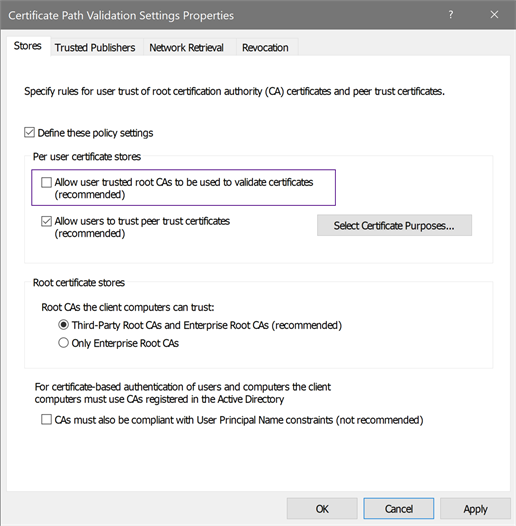
-
Clear the Allow user trusted root CAs to be used to validate certificates checkbox.
-
Apply the change. This allows Eggplant Performance to install a root certificate. Under certain circumstances, an error message may be displayed when the certificate is installed.