Management Reports
Within Management Reports there is a suite of reports available for generation. You can include any of these reports in a single aggregated report that can be generated regularly and automatically emailed in Word format to a list of recipients.
If you need to add a report to this scheduled report, then follow these steps:
-
Log in to your Monitoring Portal and select an account from the Management Reports section.
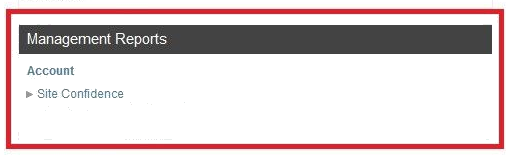
-
Click Settings and then from the left menu that shows, click User Prefs > Word Reports.
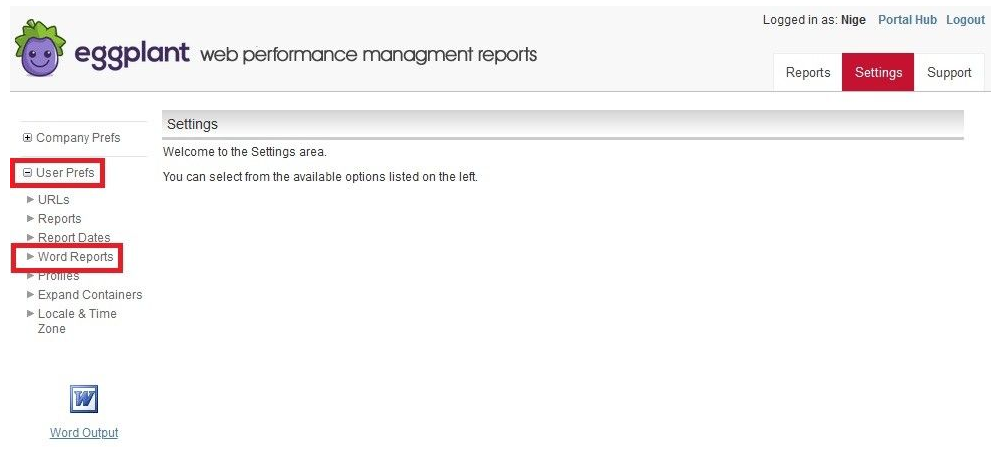
The Report Selection tab opens.
-
From the Available Reports section, click the report to be added and then click Include >>.
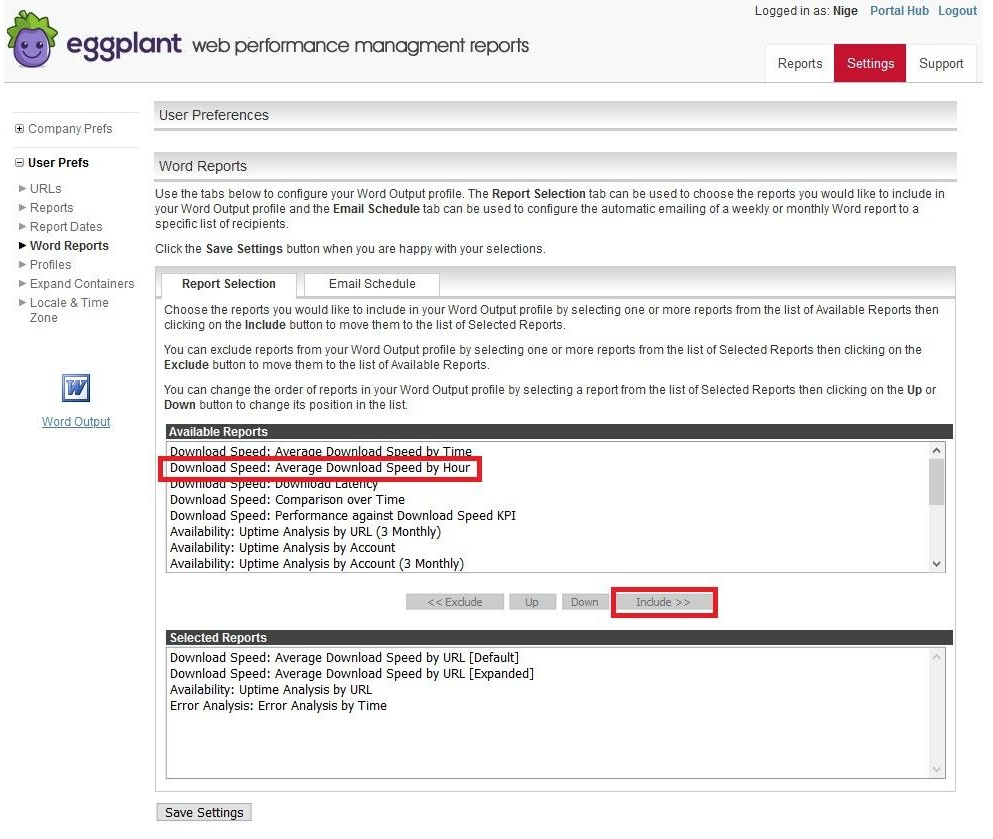
The selected report appears in the Selected Reports section.
-
Click Save Settings to save your changes.
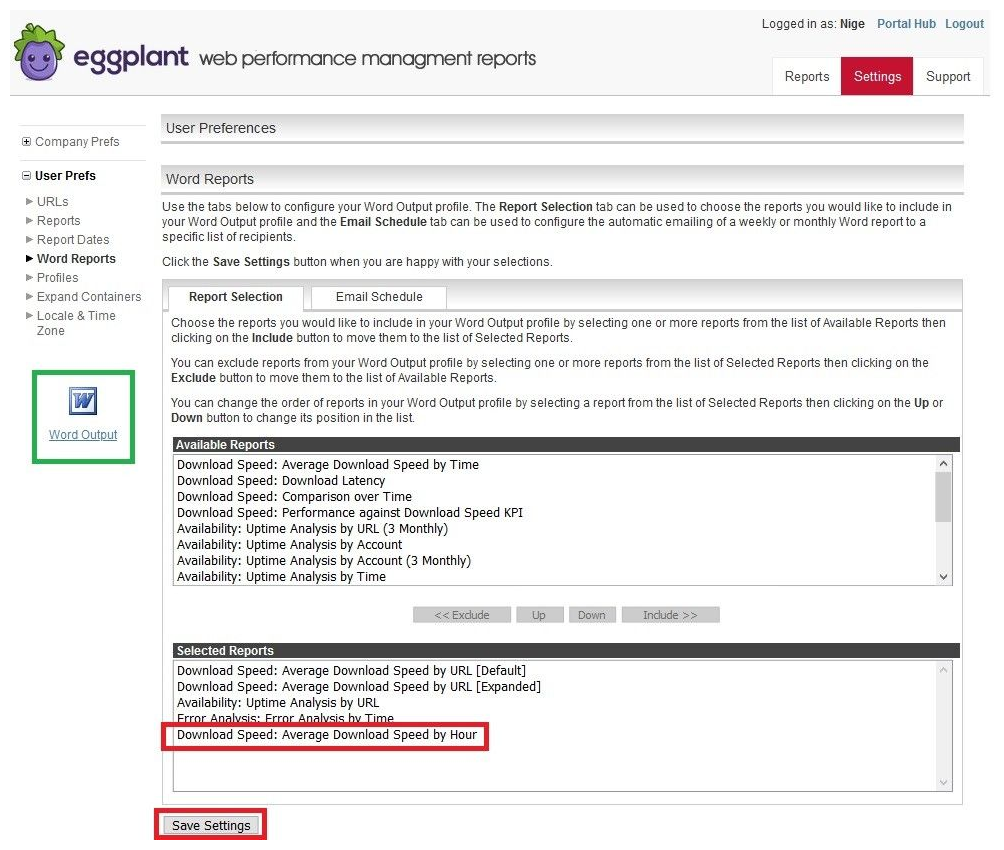
You can also then click the Word Output menu option (highlighted in green above) to generate an immediate copy of the report just to make to sure it looks correct. The report will be downloaded to your computer.