License Administration with Keysight Software Manager (KSM)
Keysight Software Manager (KSM) is a self-service license management portal for all Eggplant products. From here, you can:
The KSM login page provides a link to a Quick reference guide which is useful for getting started
Eggplant Performance licenses are either Node Locked Expiring, or Floating Expiring. For more information, see Understanding Eggplant Performance license types.
As an Eggplant customer, you also have access to the Greenhouse web portal where you can submit questions to Support and view information about any support cases. If you don't have a password, you'll need to contact your account manager or ep-sales@keysight.com.
Add Licence Certificates
Before you can generate license keys, you need to add any licenses that you've ordered to KSM. To do this, you'll need your software entitlement certificate.
If you're new to KSM, you'll also need to register on the portal.
- Log in to KSM.
- Click on the link for Eggplant licenses.
- Click You can add a new certificate and follow the on-screen instructions.
View License Details
To make sure that the details of any licenses that you've added to KSM are correct, view a summary of your license details.
- Log in to KSM.
- Click on the link for Eggplant licenses.
- From the View list, select License Summary.
The License Summary view appears showing a list of details of all licenses that you've added. Licenses are grouped by product type.
To check whether a license is already assigned to an installation or host, select + next to it.
Filter License Details
To limit the license details to a subset that you're interested in, use the filter.
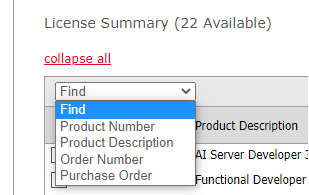
- From the filter list, select the attribute that you want to filter by:
- Product Number: Keysight identifier for the licensed product which appears on your software entitlement certificate.
- Product Description: Short description of the license, also on the software entitlement certificate.
- Order Number: Order number from the software entitlement certificate.
- Purchase Order: Purchase order (P.O.) on which the license was bought.
- In the additional box that appears, you can either:
- Enter part or all of the attribute that you want to find.
- From the list, select an attribute value that the system has already found.
- Click Apply to return matching results.
- To return to an unfiltered view, click X to remove the filter.
You can also sort license details by clicking on a column header.
Generate a License Key
After you've added licenses to KSM, you can assign them to the host machine where you want to install Eggplant Performance. Then you can generate a license key which will be emailed to you.
To follow these steps, you will need the Host ID of the machine on which Eggplant Performance Test Controller is installed. To find this, see the Licenses dialog in Test Controller
- Log in to KSM.
- Click on the link for Eggplant licenses.
- Click You can request new licenses. The page refreshes to show the Assign Licenses step.
- From the Select the host to assign licenses to list either:
- Select to add a new host machine to a product so that you can assign a license to it.
- Choose an existing host machine, if available, to assign an additional license to it.
- If you've chosen to add a new host machine, enter the Host ID, or physical machine address of it.
- In the licenses table, select the box next the license type that you're interested in and under Quantity to Assign, enter the number of licenses that you want to assign.
- Click Assign Licenses. The details of your selection appear.
- Select Continue unless you want to assign more licenses, in which case repeat steps 4 to 7.
- Follow the on-screen instructions on the Assigned Licenses page to confirm your selection, and then click Continue. The details of your license request appear along with the email address that the license key will be sent to.
- If necessary, update the email details and then click Submit. The license key is emailed to you.
Depending on the types of Virtual Users you are using, the generated license may be:
- for Eggplant Performance, follow these instructions to add the license.
- for Eggplant Functional, follow these instructions to add the license.
Download a License Key
Under certain circumstances you might need to download a license key that has already been assigned to an installation. For example, if you need to rebuild a server after failure.
To follow these steps, you will need the Host ID of the machine on which Eggplant Performance Test Controller is installed. To find this, see the Licenses dialog in Test Controller
- Log in to KSM.
- Click on the link for Eggplant licenses.
- From the View list, select Hosts. The Hosts view shows a list of details for all licenses that are already assigned to an installation. Licenses are grouped by Host ID.
- Find the license details that you're interested and click License File. The license key is downloaded to your local machine.