Eggplant DAI Integration with Eggplant Functional
Eggplant DAI can run tests against your systems under test (SUTs) based on the model or models you build. In order for those models to interact with SUTs, you need to connect Eggplant DAI to an instance of Eggplant Functional, then write SenseTalk code snippets in Eggplant Functional to perform the actions called for by the model. See Getting Started with Eggplant Functional for informatiion about Eggplant Functional.
Using the Agent
The agent creates the connection to an Eggplant Functional suite so that you can use SenseTalk code snippets to drive the actions of your Eggplant DAI models. The agent can run on the same machine on which you run Eggplant DAI, or on a hosted machine that you access remotely. The agent is available for both Windows and Mac, as well as to be used in raw Python format.
For complete instructions on installing, configuring, and running the agent, see Configuring the Eggplant DAI Execution Environment.
Connecting an Eggplant Functional Suite
In order for a model to run tests on a SUT, that model must have a connection to the specific Eggplant Functional suite that contains the SenseTalk code snippets for its actions. Follow these steps to create a connection to a suite.
Step by Step: Establishing a Suite Connection for a Model
-
Download and configure the Eggplant DAI Agent. Skip this step if your environment uses a hosted agent.
-
Select the agent you want to use from the Execution Environment drop-down menu in the toolbar in Modeler UI. This menu shows all agents in the system. The agents that appear in the drop-down menu might not be active; if the agent that you select is not active, the dot at the top of the Snippets tab will be red.
The Agent drop-down menu in the Eggplant DAI UI
-
Specify the Suite relative location in the Snippets tab.
tipIf needed, you can disable snippets by going into the File > Settings dialog box. Select the Disable all snippets checkbox to temporarily disconnect the model from its suite so that you can run it without accessing the code snippets. This can be useful for debugging the model.
-
Click OK to save your settings.
If your information is entered correctly (agent name, suite path), and the agent is running, you should see a green light indicator on the Snippets tab in the left sidebar. Any scripts in the attached suite display on that tab.
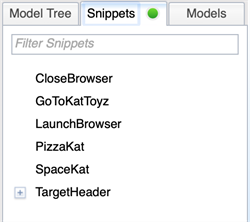
The Snippets tab with a connected Eggplant Functional suite
When no suite is connected, or if the agent isn't running, the indicator on the Snippets tab is red and no scripts show up.
From Eggplant DAI 4.2.3 (this is different in version 4.1), a movie folder is created at the root of your Suites folder when you run the StartMovie command. However, when running the StartMovie command from Eggplant Functional directly, there is no change in saved movie location. Movies are still saved to a suite's Results folder.
Next Steps
When you have an agent connection, you can use attach the code snippets in the connected suite to actions in your model. For information about adding snippets to actions, see Snippets Called by Action.
You do not need to create any connection snippets, your SenseTalk scripts will work against the automatically connected SUT (e.g., over RDP or VNC).