Upgrade Notes
This page provides instructions for upgrading Eggplant DAI on Windows.
Downgrades are not supported.
Upgrading from Eggplant DAI 25.3 to Eggplant DAI 25.4 on Windows
- Eggplant DAI 25.4 is the latest major release.
- You must upgrade to Eggplant DAI 25.3 before you start your 25.4 upgrade.
- The upgrade may take 10-20 minutes to complete.
- Eggplant DAI 25.4 is only compatible with Eggplant Functional (EPF) 25.4.x When you upgrade to Eggplant DAI 25.4, you must also update your version of EPF.
- The upgrade from DAI 25.3 to 25.4 changes how systems under test (SUTs) and execution environments (EEs) are configured and used. SUTs can only be explicitly linked to a single EE in DAI version 25.4 and higher. See Upgrading SUTs Linked to Multiple Execution Environments below for information about actions you need to take before you upgrade if you want to replicate the existing behavior.
Before you upgrade, you should take a backup of your DAI database folders and configuration file. If there is a problem with your upgrade, you will want to restore your DAI Server to this point. If you have any questions or would like help testing your database before you upgrade, please contact your Technical Success Manager or our Customer Support.
Follow these steps to take a backup:
-
Stop the DAI Server/Windows Service before you take a backup.
-
Back up your database folders (
dataandminio) and configuration file (config.yml). -
Restart the the DAI Server/Windows Service.
-
Run the installer to for the new version to which you are upgrading.
Upgrading SUTS Linked to Multiple Execution Environments
As stated above, the upgrade from DAI 25.3 to 25.4 changes how systems under test (SUTs) and execution environments (EEs) are configured and used. SUTs can only be explicitly linked to a single EE in DAI version 25.4 and higher. If you have an existing SUT linked to multiple EEs, DAI 25.4 will simplify this to only the first EE in the list and add that to any test configs where that SUT is used automatically. If you want to replicate the previous behavior of using a specific set of EEs for that SUT, you must add a new common EE tag to all of those EEs and update the relevant test configs to use that EE tag. You can do this manually in the DAI UI after upgrading, but you will want to make a note of the affected SUTs and their EEs before upgrading; or contact Customer Support before upgrading, and they can provide you with a script to help you automate the process.
Please see Flexibility of Execution Environments and SUTs for Test Runs for more information about this behavior change.
Additional notes:
-
You can also unlink a SUT completely (from any EEs) to allow the SUT to be used by any available EE.
-
Toggling off Use SUT is still possible if you handle SUT connections purely within your SenseTalk script.
-
If you are an Eggplant Cloud customer, you can also still choose to use an Eggplant-hosted SUT and/or EE.
Upgrading Container Deployments
For information about upgrading DAI container deployments, see Upgrading on the Deploying Eggplant DAI in Containers page.
Upgrading Previous Versions of DAI
If you need information about upgrading earlier versions of DAI, please see the documentation for the specific version. You can display the documentation for different versions by selecting the version from the version selector at the top of the page.
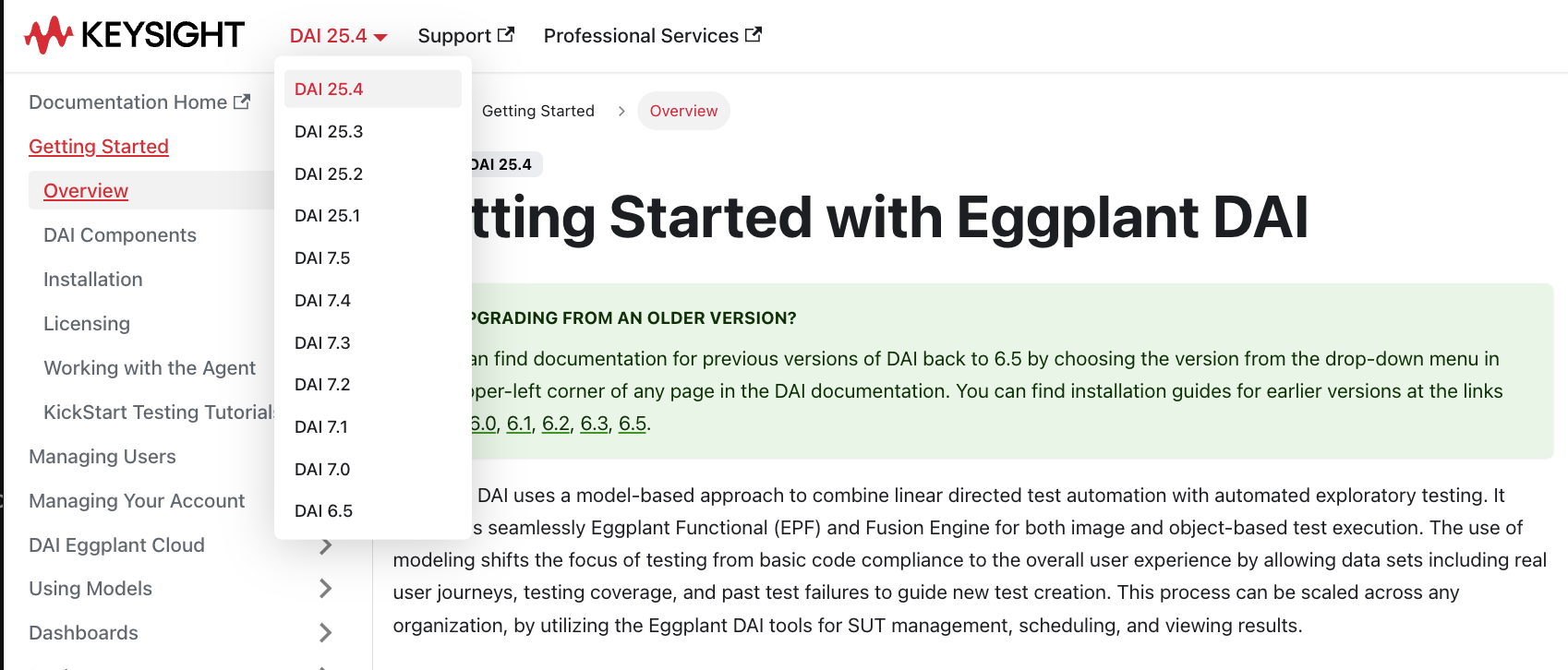
The Documentation version selector, which you can access from every page in the documentation