DAI Components
DAI consists of multiple components and most DAI installations are implemented with various combinations of these components to achieve optimal test coverage and performance. The different components can run on different machines and operating systems as described on the Prerequisites page. You can run DAI on-premises ("on-prem"), hosted in the Eggplant Cloud, or deployed in containers as described in Deploying Eggplant DAI in Containers.
For information about licensing DAI components, see Eggplant DAI Licensing Overview. For information about system recommendations and supported software, including operating systems, see the Prerequisites page.
Component Overview
The diagram below illustrates the DAI components by the functions they serve. Below the diagram are high-level descriptions of the components, followed by detailed information about each of them.
The diagram shows the DAI components in separate boxes based on how they are used, including: DAI Server, test development, and test execution. In reality, you can install DAI components in various combinations on the same or different machines. But we recommend running the DAI Server on a machine by itself for large-scale installations that serve numerous users, or for running a heavy load of tests.
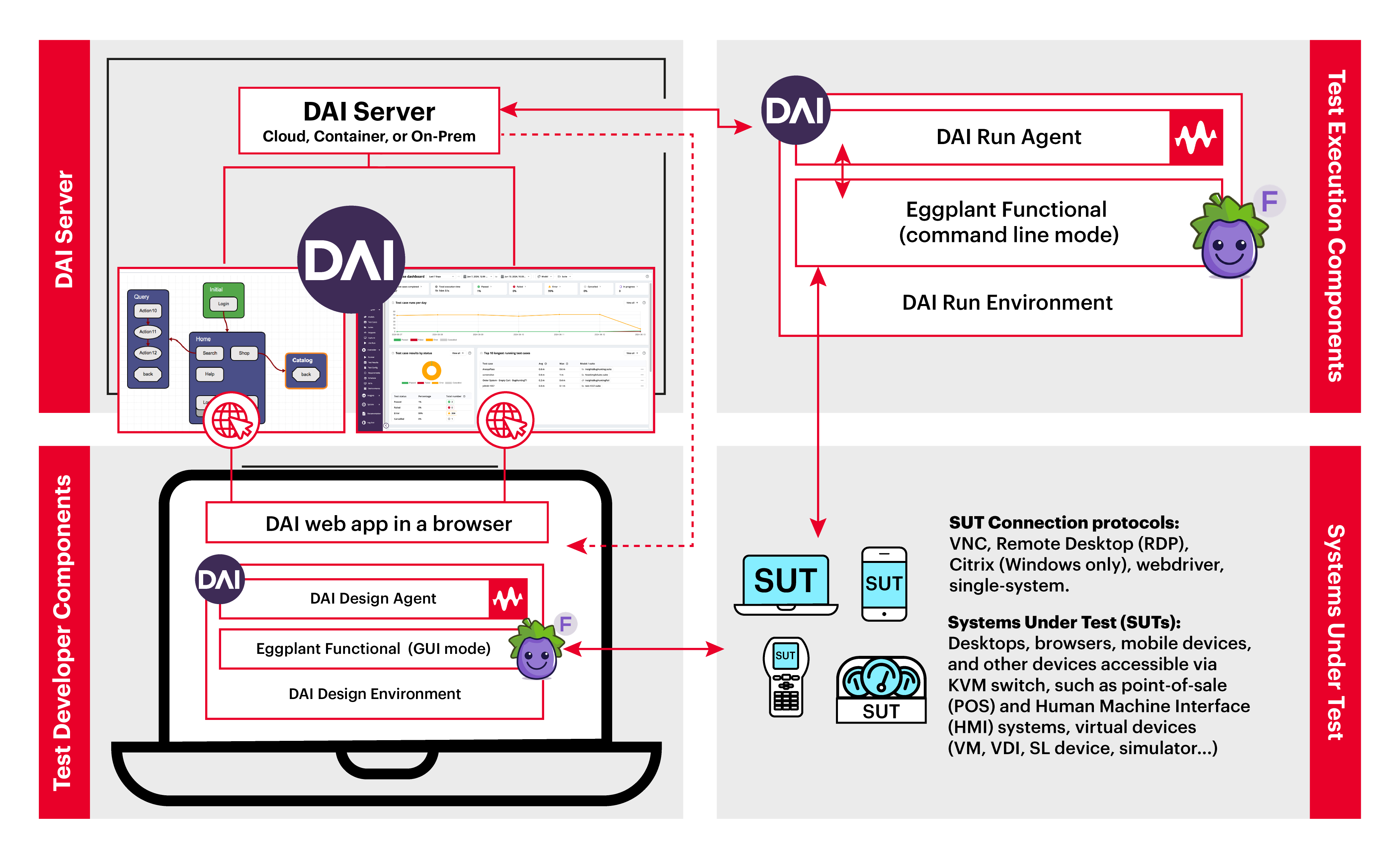
DAI Components by function: the DAI Server, test development, test execution, and System Under Test (SUT)
-
The DAI Server: The Eggplant DAI Server provides tools for DAI system administration and test development. These tools include the Dashboards, Designer, Controller, and Insights web apps. If you are a system administrator, you use these web apps to manage users, authentication, and licensing. If you are a test developer, you use them to create, manage, and schedule your tests, as well as view your test results. The diagram shows the DAI Server serving the Modeler app and a dashboard, which are being viewed in a browser on the Test Developer Machine. See The Eggplant DAI Server below for more information.
-
The Test Developer Components: The DAI test developer tools are for creating and running tests. The developer tools include the DAI Designer and Controller web apps, which are accessible through a browser, and an on-prem Design Environment, which consists of a DAI Design Agent and Eggplant Functional (EPF) with its graphical user interface (GUI) enabled. If you are a test developer, you use the DAI Designer and Controller to create and run models. You use the EPF GUI for writing and editing scripts, which are called snippets in DAI, and running your tests using EPF's test execution engine, which is also called the fusion engine.
-
The Test Execution Components: The Eggplant DAI test execution components run tests and can do so unattended. The test execution components can include the Controller web app (not shown with the Test Execution Components in the diagram above) and a DAI Run Environment, which consists of a DAI Run Agent and EPF in command line mode, which is also known as the fusion engine. If you are a test developer, you can run your tests unattended after you create them using a DAI schedule, the command line, or any DevOps pipeline.
Running tests with a Run Environment uses fewer machine resources (such as less memory) than a Design Environment, in part because EPF runs without its GUI.
- Systems Under Tests: The systems under test (SUTs) are the systems tests run against. If you are a test developer, you can run your tests against SUTs when you are both authoring them or when they are running unattended. DAI supports the following types of SUTs: desktops, browsers, mobile devices, and other devices such as point-of-sale (POS) systems, human machine interfaces (HMI) systems, and virtual devices. See Systems Under Test below for more information.
A DAI configuration may also include a Reprise License Manager (RLM), if Eggplant Functional uses one for licensing.
Read on for more information about the DAI components listed above.
The Eggplant DAI Server
The Eggplant DAI Server is the heart of DAI. It serves the DAI dashboards, Designer, Controller, and Insights web apps, and facilitates authentication and license management. All of these tools are accessible through a browser from any machine with network access to the DAI Server. See The Eggplant DAI Interface for more information.
The DAI Server is available in the installations types listed in the following table:
| DAI Server | Description | References |
|---|---|---|
| For on-premise Windows installations | The DAI Server runs in the background as a Windows service. | See Install or Upgrade DAI on Windows. |
| For cloud-hosted installations | DAI runs hosted in the cloud. | Contact your Technical Success Manager or our Customer Support for more information. |
| For linux container deployments | The DAI Server runs in a container. | See Deploying Eggplant DAI in Containers. |
DAI Environments
DAI Environments are the components you use to create your snippets, connect them to your model or test configurations, and then run your tests in DAI. DAI Environments typically run on a separate machine from the DAI server, but can run on the same machine with adequate disk space and memory. DAI Environments consist of DAI agents and Eggplant Functional (EPF) instances, which are described in more detail below.
There are two types of DAI Environments as described in the following table:
| DAI Environment Types | Components |
|---|---|
| Design Environments | Test developers use Design Environments to create and manage their test snippets, connect them to models, and run tests with live run. Design Environments use the DAI Design Agent and EPF in graphical user interface (GUI) mode. The diagram above shows the Design Environment with the Test Developer Components, in the lower-left corner. |
| Run Environments | Test developers use Run Environments to run tests unattended from a schedule, a command line (such as from a batch file), or a DevOps pipeline. A Run Environment consists of a DAI Run Agent and EPF in command line mode (also known as "headless" mode), which means EPF runs snippets without the GUI. The diagram above shows the Run Environment with the Test Execution Components, in the upper-right corner. |
The engine that runs the test snippets, whether you are using a Design Environment or Run Environment, is the called the "Fusion Engine". It is essentially EPF in command-line mode.
For more information, see Environments and About Execution Environments and Agents.
The Environments Page
You add environments to DAI on the Environments page in the DAI Controller by navigating to Controller > Environments. The Environments page lists all the environments added in DAI, with either a green Connected or black Disconnected status. The Connected status indicates the environment is available for DAI to access snippets and run tests; the Disconnected status indicates the environment is not available. The Environments page also shows the type of environment as either DESIGN or RUN. For more information about adding environments, see Environments.
DAI Agents
The DAI Server connects to a DAI agent to initiate test runs. The agents, in turn, use EPF to run the test snippets, which are called "snippets" in DAI. As mentioned in DAI Environments above, DAI provides two types of agents: the Design Agent and the Run Agent. Descriptions of each follow:
DAI Design Agent
When you start the Design Agent, it launches EPF in GUI mode and you will see it on the Environments page in the DAI Controller with a Connected status and in Design mode. The EPF GUI remains open until you quit the DAI Design Agent.
| Agent Type | Description | References | Example of How It Works |
|---|---|---|---|
| Design Agent | A GUI application that manages Eggplant test suites and runs the test snippets in DAI. The Design Agent uses either DAI internal storage or an integrated Git repository to manage the tests suites. | See Connecting an Eggplant Functional Suite for more information about Eggplant test suites. See Manage Suites (Internal Storage) for more information about DAI internal suite storage. See Working with Git Repositories in DAI for more information. | An example of how the Design Agent works is when you run a Model test in the DAI Designer that uses snippets. In this scenario, the DAI Designer initiates the test run with the Design Agent, which then runs the snippet with EPF. You can see the test run in the EPF GUI, if you are looking at the machine where it is running. |
DAI Run Agent
Like the DAI Design Agent, when you start the Run Agent, you will see it on the Environments page in the DAI Controller with status Connected and in Run mode. It does not launch the EPF GUI, but instead only runs EPF in command line mode when the DAI Controller initiates a test run. The Run Agent may remain running and connected but the EPF instance quits as soon as it finishes a test run.
| Agent Type | Description | References | Example of How It Works |
|---|---|---|---|
| Run Agent | Runs tests using EPF in command line mode. For Windows installations, you can configure it to run as a Windows service. | See Running the Agent in Command Line Mode (DAI Run Agent). See Running the Agent as a Windows Service (DAI Run Agent). | An example of when the Run Agent is used is when a scheduled test runs in the DAI Controller. In this scenario, the Controller uses the DAI Run Agent to run the script with EPF in command line ("headless") mode. You will not see the test run in the EPF GUI, even if you are looking at the machine where it is running like you would in a Design Environment. |
The Run Agent can also be configured to run tests outside of the DAI Controller in command line mode using batch files or shell scripts.
Eggplant Functional
Eggplant Functional (EPF) is the component that you use to author and run test scripts, which are called snippets in DAI. The DAI Controller or Designer initiates the test run with the DAI Design or Run Agent, which runs the test snippets with EPF. See Eggplant DAI Integration with Eggplant Functional for more information. EPF is installed on every machine in the DAI environment that will run test snippets.
| EPF Mode | Description |
|---|---|
| EPF in GUI Mode | EPF runs in GUI mode with DAI when it is launched by the DAI Design Agent. It remains running until you quit the DAI Design Agent. |
| EPF in Command Line Interface (CLI) Mode | EPF runs in command line mode when it is launched by the DAI Run Agent. It only runs for the duration of test snippet run. |
The engine that runs test snippets, whether you are running EPF in GUI or command-line mode, is the called the "Fusion Engine". It is essentially EPF in command-line mode.
Reprise License Manager (RLM) for EPF Licensing
Eggplant Functional (EPF) can use a third-party license manager called, "Reprise License Manager (RLM)" to serve licenses. For more information about RLM, see Licensing Eggplant Functional.
Systems Under Test (SUTs)
The systems or devices you use DAI to drive tests against are your systems under test (SUTs). DAI supports desktops, browsers, mobile, and other devices, as long as they are accessible using the supported connection protocols: RDP, VNC, webdriver, Citrix (Windows only), and Sauce Labs. Note this support includes devices accessible using a KVM switch, such as point-of-sale (POS) systems, human machine interfaces (HMI) systems, and virtual devices. For more information about KVM switches, see Using a KVM-over-IP Device in the Eggplant Functional documentation.
The diagram above shows the variety of systems DAI supports as SUTs in the System Under Test box in the lower right corner.
The SUTs Page
You can add SUTs and see a list of existing ones on the SUTs page by navigating to Controller > SUTs.